Introduction to the Trendful Admin
Introduction
With the Trendful Admin, we have created an all-in-one “back-office” for resale companies to start and scale their business. We have created tools and features within the Trendful Admin to help businesses manage their offers (e.g. buyouts, consignments, and/or store credit), shipping, customer relationships, inventory, pricing, and consumer payouts.
We are constantly refining and developing new features/tools to help companies power their resale business. Our goal at Trendful is to take the major pain points that come with running a resale business and to better automate the resale supply chain operations.
See a quick demo of the Trendful Admin here.
Setting up your Trendful Admin account
There are two ways in which you might be invited to create your Trendful Admin account:
- One, if your business has the Pro subscription and is having the Resale App integrated onto your website, then you will be invited to create a Trendful Admin account during week 2 of your Resale App’s customization/implementation.
- Two, if you have either the Basic or Premium subscriptions we will send you an invite link to create your Trendful Admin account as soon as you have acknowledged and agreed to our Trendful Terms of Service.
Once you create your account, you can go into your settings and update the following:
Profile
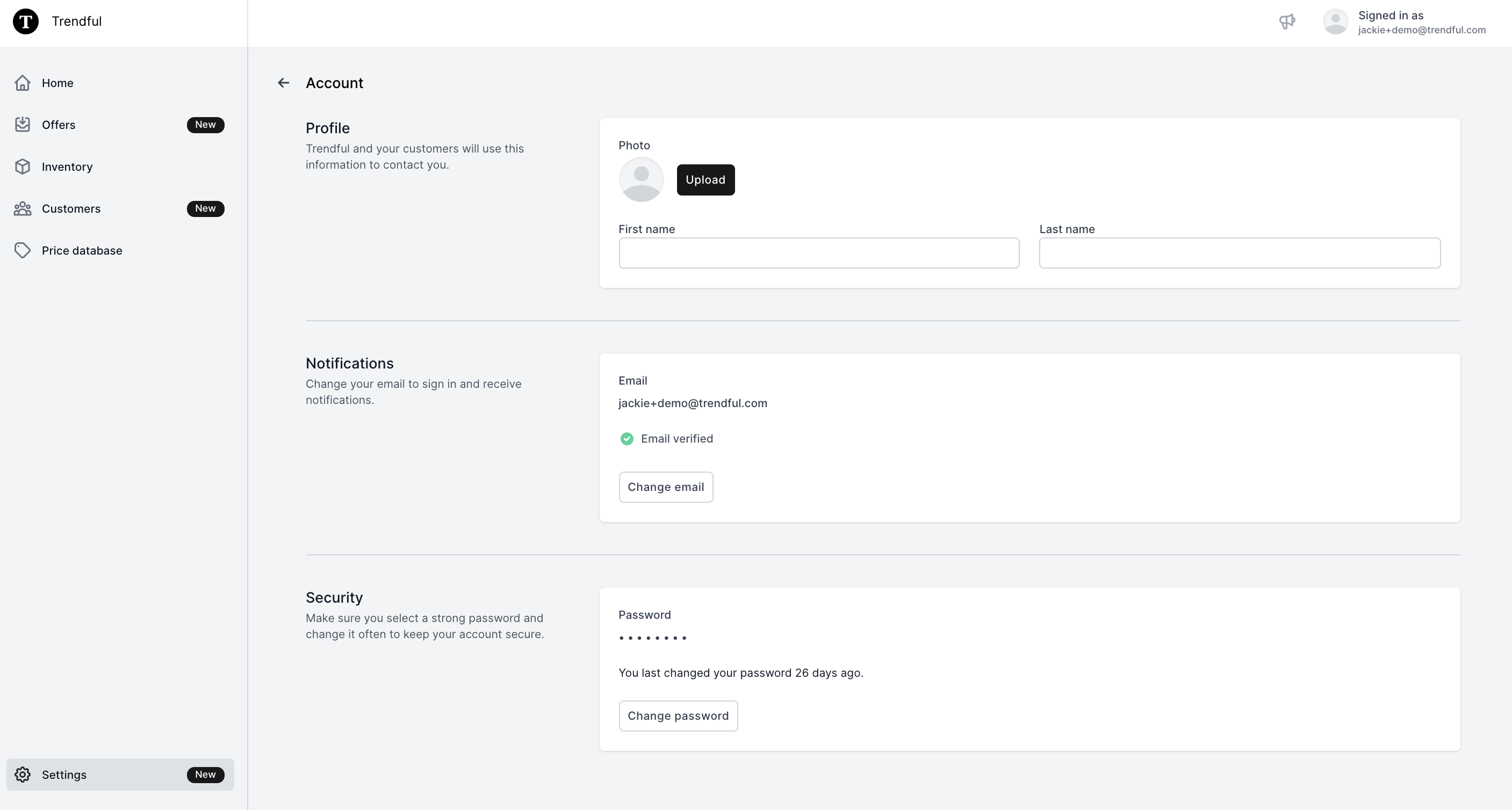 In your profile section, you can upload a picture of yourself and add your first and last name. Additionally, you can check that you have verified your email address or alternatively you can change your email address and password here as well.
In your profile section, you can upload a picture of yourself and add your first and last name. Additionally, you can check that you have verified your email address or alternatively you can change your email address and password here as well.
Team
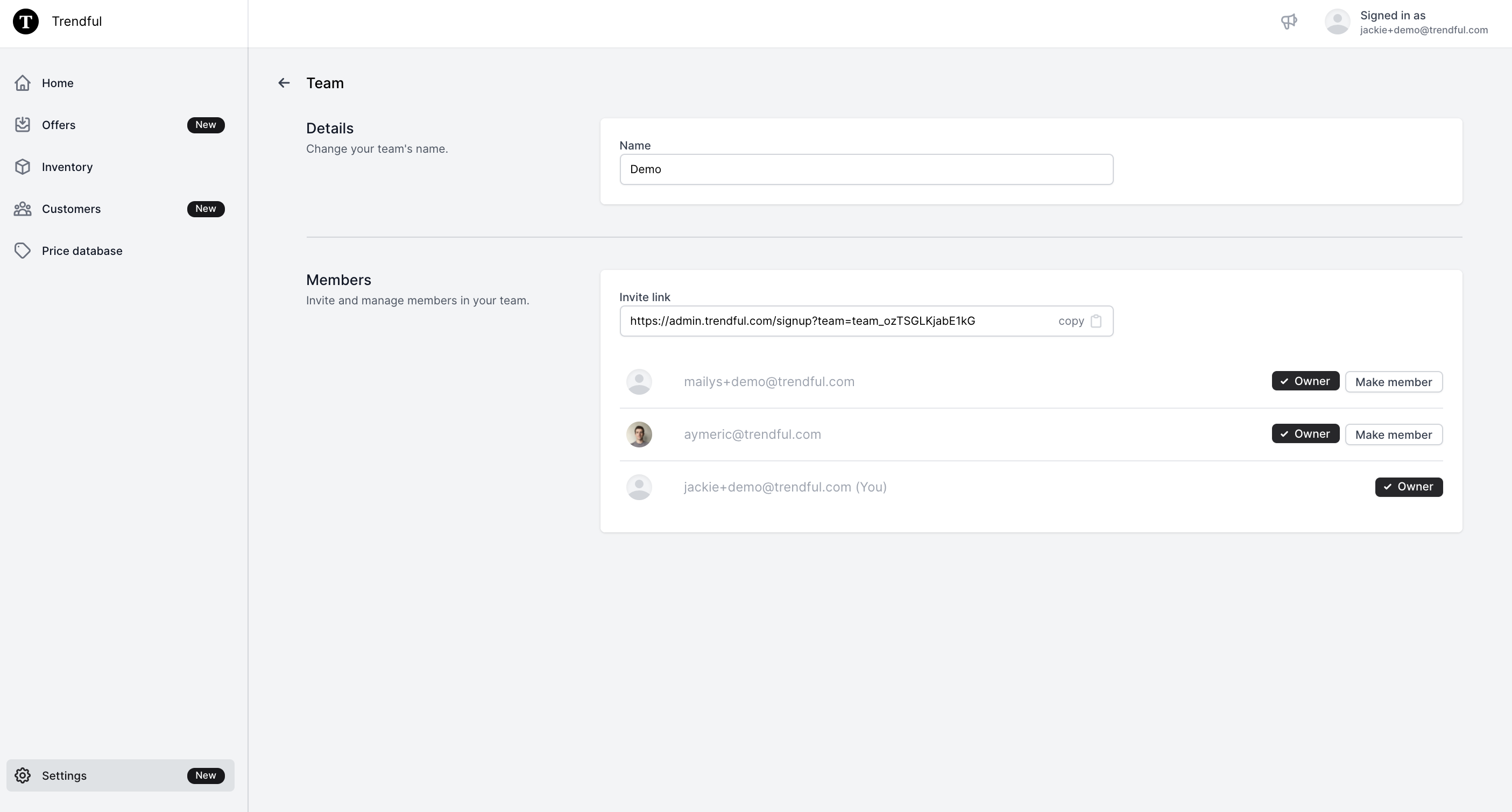 Within the Team section of your settings, you can update or change your store’s name (e.g. My Resale Store Online). Another important aspect within this section is that you can copy the invite link and send it to others in your business that you would like to have access to your Trendful Admin account.
Within the Team section of your settings, you can update or change your store’s name (e.g. My Resale Store Online). Another important aspect within this section is that you can copy the invite link and send it to others in your business that you would like to have access to your Trendful Admin account.
As the “Owner” of the account, you would be able to designate who on your team are just members or if you would like anyone to also be made an owner.
Billing
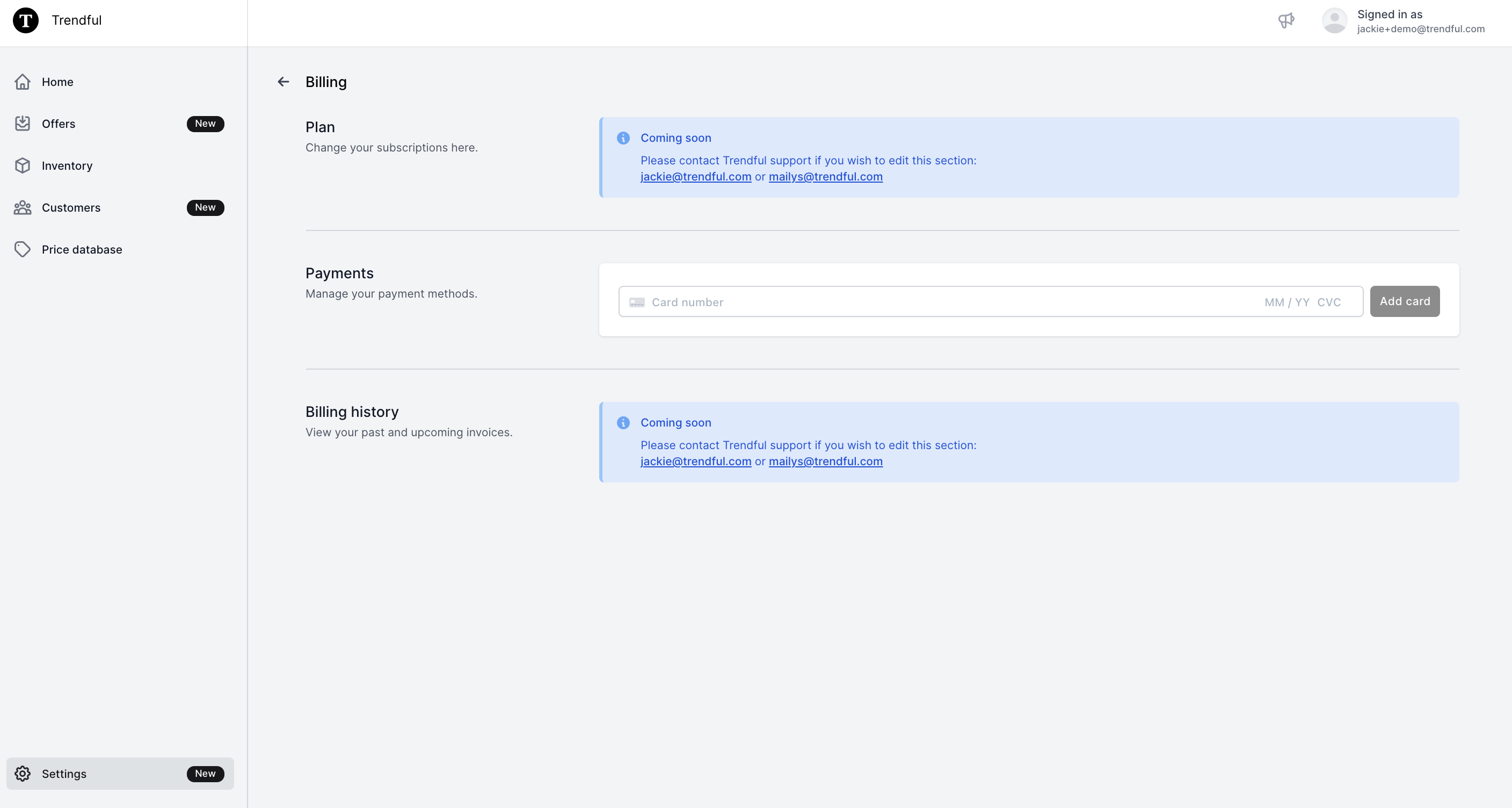 When setting up your account, as an owner of the account you can update your payment method for your monthly subscription. Soon in this section, you will also be able to change your subscription plan and also see your past billing history.
When setting up your account, as an owner of the account you can update your payment method for your monthly subscription. Soon in this section, you will also be able to change your subscription plan and also see your past billing history.
Shipping
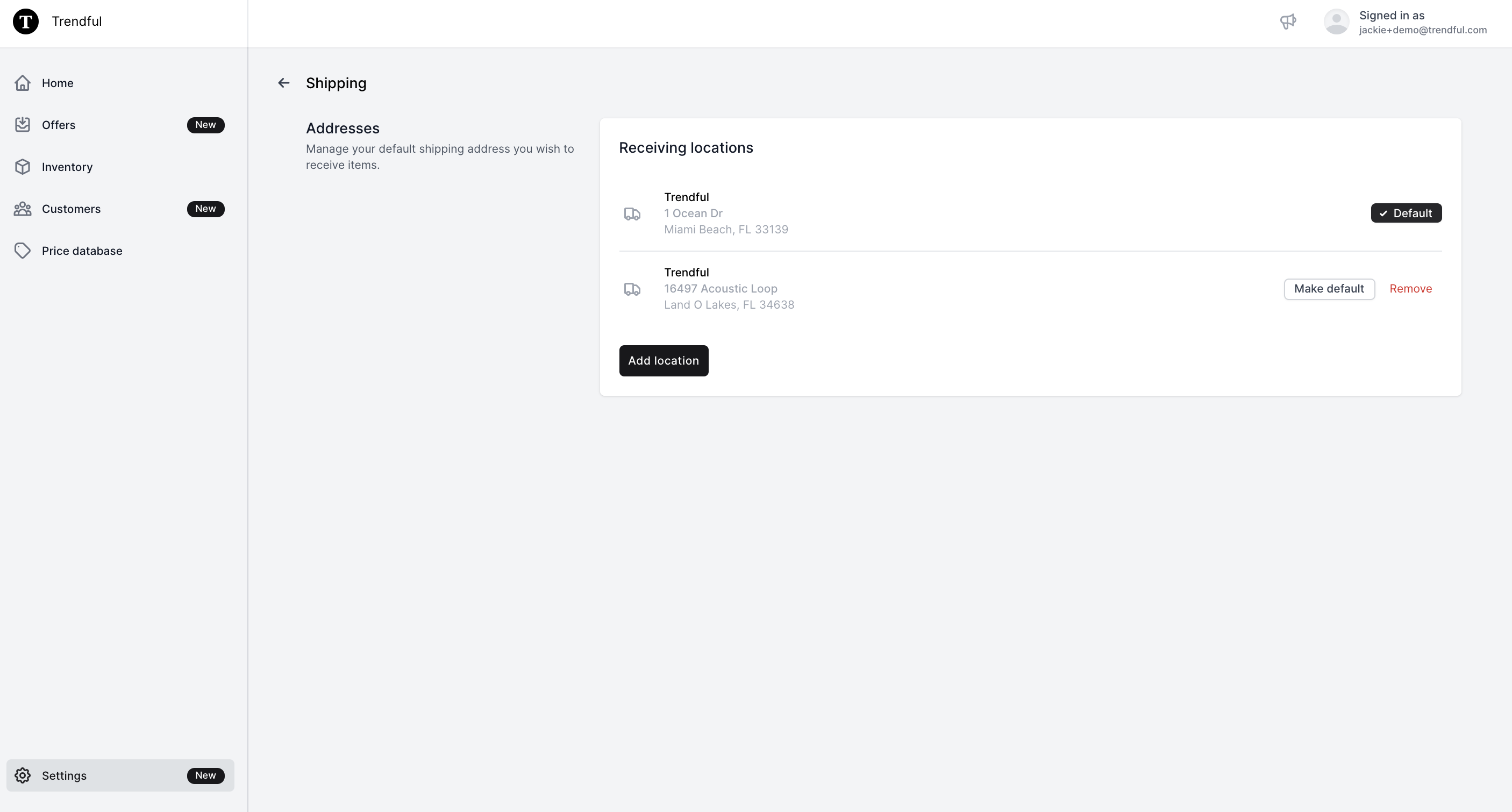 The last section to set up before you start using your Trendful Admin account is the shipping section. In this section, you would need to add your different receiving locations in order to start generating shipping labels in your offer management section.
The last section to set up before you start using your Trendful Admin account is the shipping section. In this section, you would need to add your different receiving locations in order to start generating shipping labels in your offer management section.
To add a location simply click the “Add location” button.
 Once you click the button a window will pop up to add the address you wish to have pre-owned products delivered to. Don’t worry if you have more than one location, you can add as many as needed. You can also designate a default location that will automatically be selected when you generate shipping labels.
Once you click the button a window will pop up to add the address you wish to have pre-owned products delivered to. Don’t worry if you have more than one location, you can add as many as needed. You can also designate a default location that will automatically be selected when you generate shipping labels.
Offer management system (OMS)
With our offer management system, you and your team will no longer have to keep track of the status of your offers (e.g. buyouts, consignments, and/store credit) using your email history or excel. You will have all your offers in one place with your Trendful Admin account that everyone on your account’s team can access.
Your offers either will be synced from your Resale App or created directly within your Trendful Admin account.
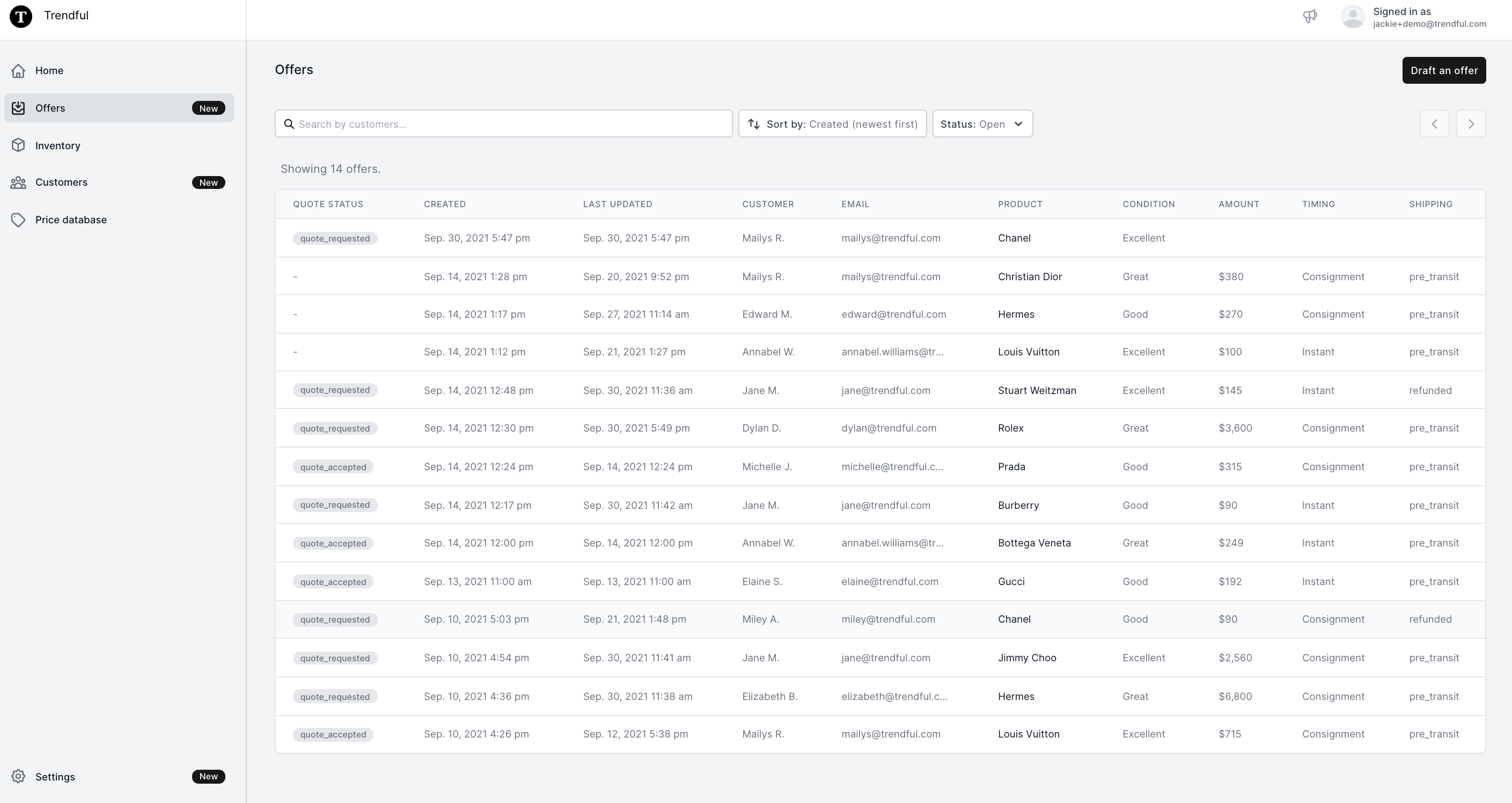
On your offers overview page you can see the following:
- The “Quote Status”, which can be either be tagged as quote accepted (offer accepted from the Resale App), quote requested (quote requested from the Resale App), or this column is left blank if you have drafted the offer.
- The next two columns are the “Created” and “Last Updated” dates for the different offers.
- The next two columns show “Customer” and “Email” information for each offer.
- The “Product” column indicates the specific designer associated with each offer.
- The “Condition” column shows the condition that either your seller (customer) or you have selected for the offer. Conditions can range from excellent to fair.
- The “Amount” column indicates the amount you will payout to your seller (customer). This column will be initially blank for offers with a blank or quote requested status. Once you update an offer with the offer amount you want this column will update automatically.
- The “Timing” column indicates whether the offer is an instant buyout or consignment. If there is a blank for an offer in this column that means you or your team must update the offer.
- The last column, “Shipping”, indicates the latest shipping status for each offer. If an offer has a blank in this column it means you may need to generate a shipping label.
Example of a detailed look at an offer:
If you click on an offer from the overview page, this is what is displayed for an instant consignment offer that has been synced from your Resale App.
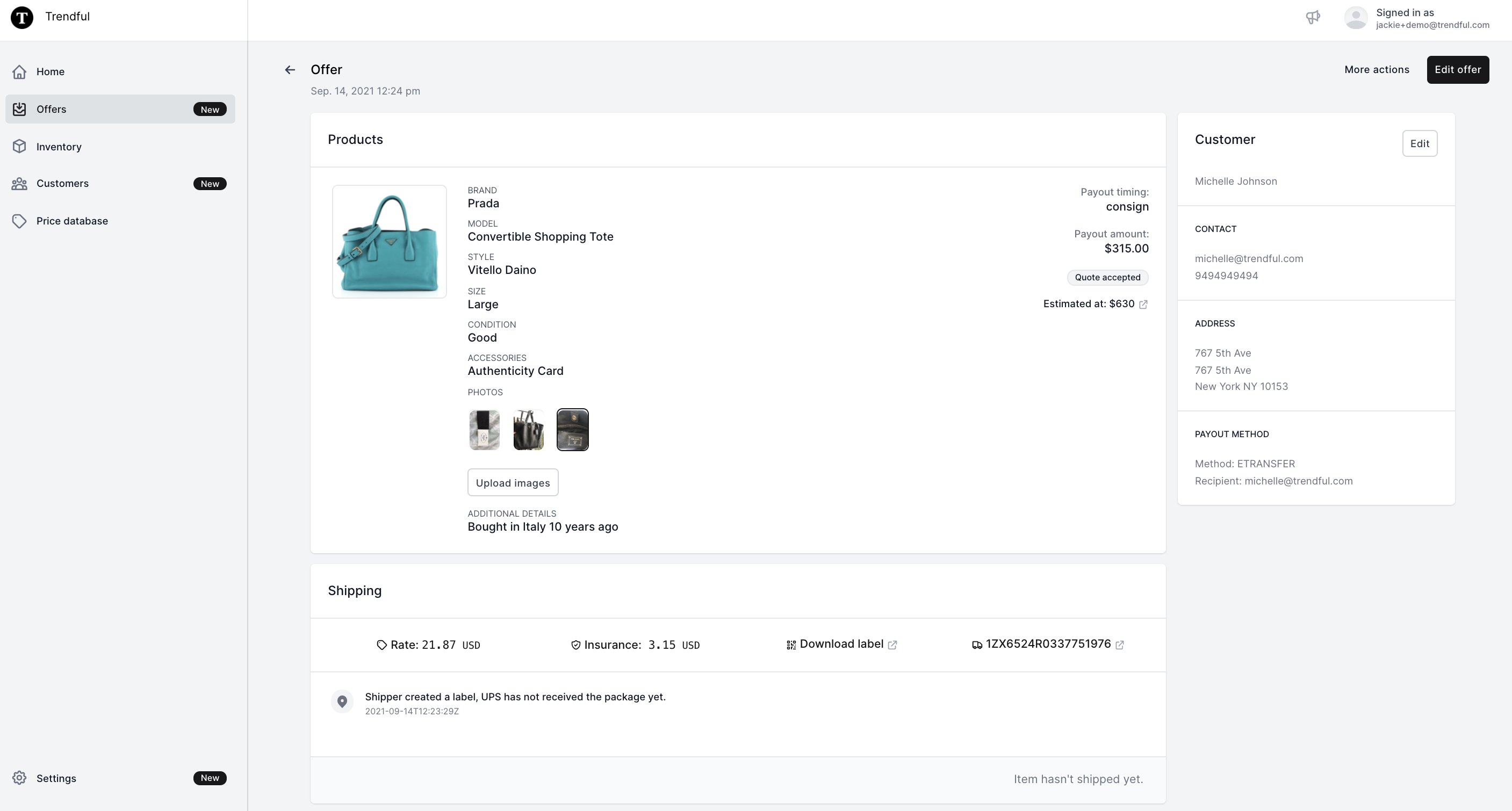 Here you have details about the brand, model, style, size, and condition. You can also see if this item comes with any accessories, additional details, and the photos your seller (customer) has uploaded. You and your team can upload more pictures if necessary once you receive the item.
Here you have details about the brand, model, style, size, and condition. You can also see if this item comes with any accessories, additional details, and the photos your seller (customer) has uploaded. You and your team can upload more pictures if necessary once you receive the item.
On the right, you can see the payout timing, payout amount, the resale estimate which is linked to our Price Database. You can also view and edit the customer information.
Since this is a quote accepted from the Resale App, a shipping label has already been automatically generated for your seller (customer). Additionally, you can see the shipping rate, insurance price (this is optional), download the label, and view the tracking status.
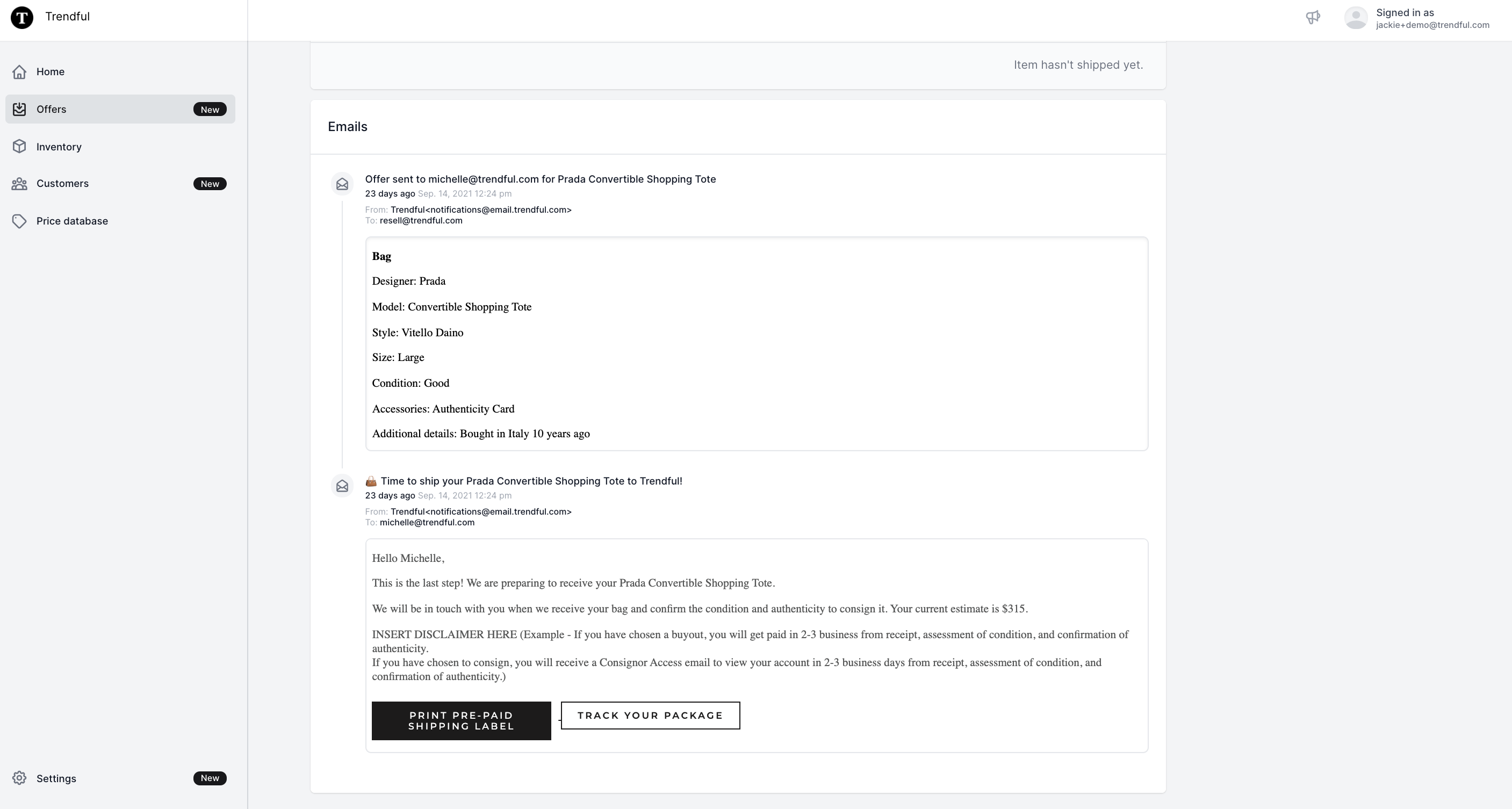 In this example, as you scroll down the page, you can also view the email thread between you and your seller (customer). In the future, you will be able to email your seller (customer) directly from within your Trendful Admin account.
In this example, as you scroll down the page, you can also view the email thread between you and your seller (customer). In the future, you will be able to email your seller (customer) directly from within your Trendful Admin account.
How to edit an offer:
Each offer you click on, whether it is a drafted, quote requested, or quote accepted offer you and your team have the ability to edit. Just click on the “Edit offer” button at the top right corner and a window will pop up enabling you to edit the offer.
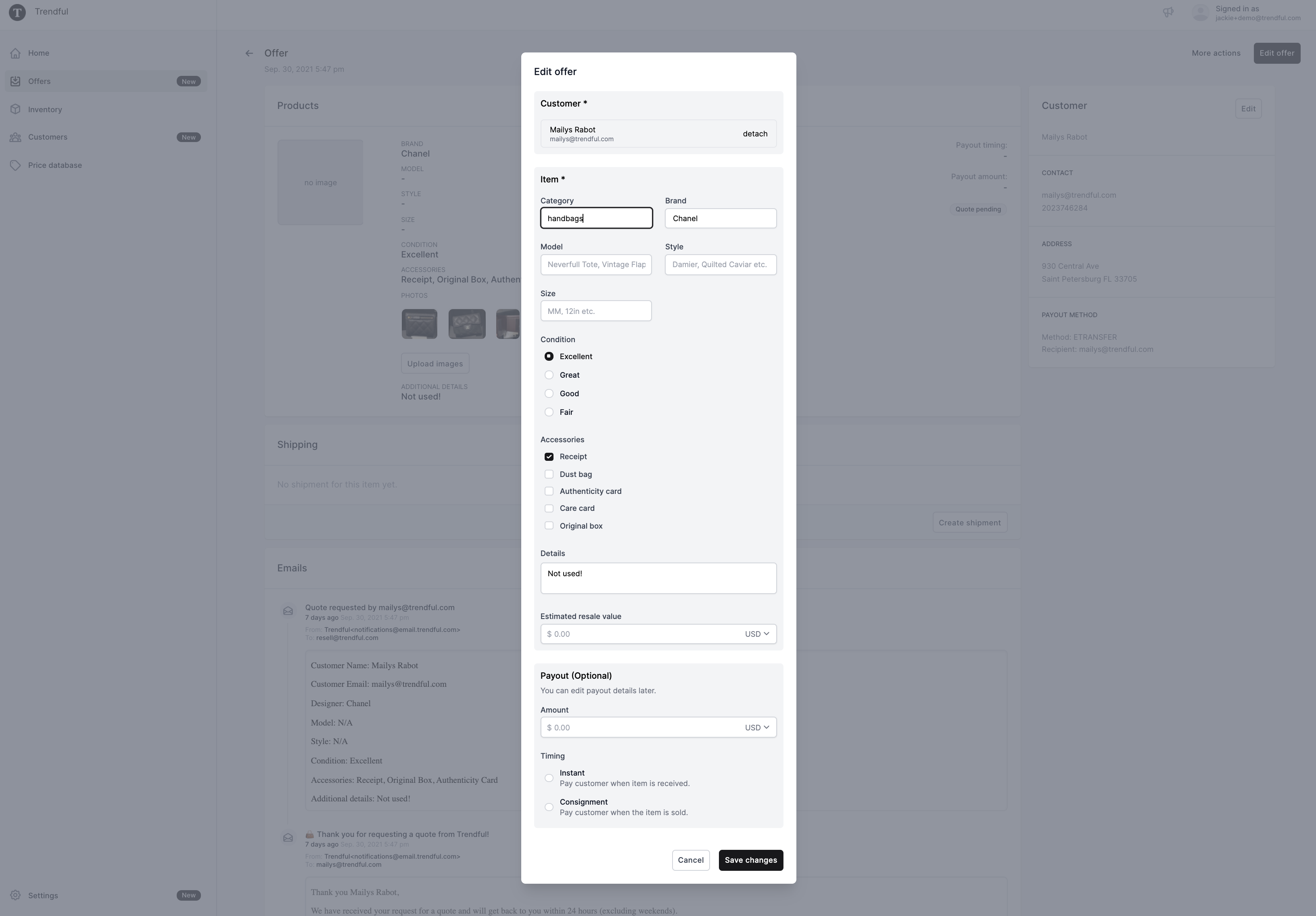 You can edit the item information (e.g. category, brand, model, style, size, condition, accessories, details), the estimated resale value, and the payout amount and timing (e.g. instant buyout vs consignment).
You can edit the item information (e.g. category, brand, model, style, size, condition, accessories, details), the estimated resale value, and the payout amount and timing (e.g. instant buyout vs consignment).
How to generate a shipping label:
For draft offers and quotes requested through the Resale App, you and your team can generate shipping labels to send to your sellers (customers).
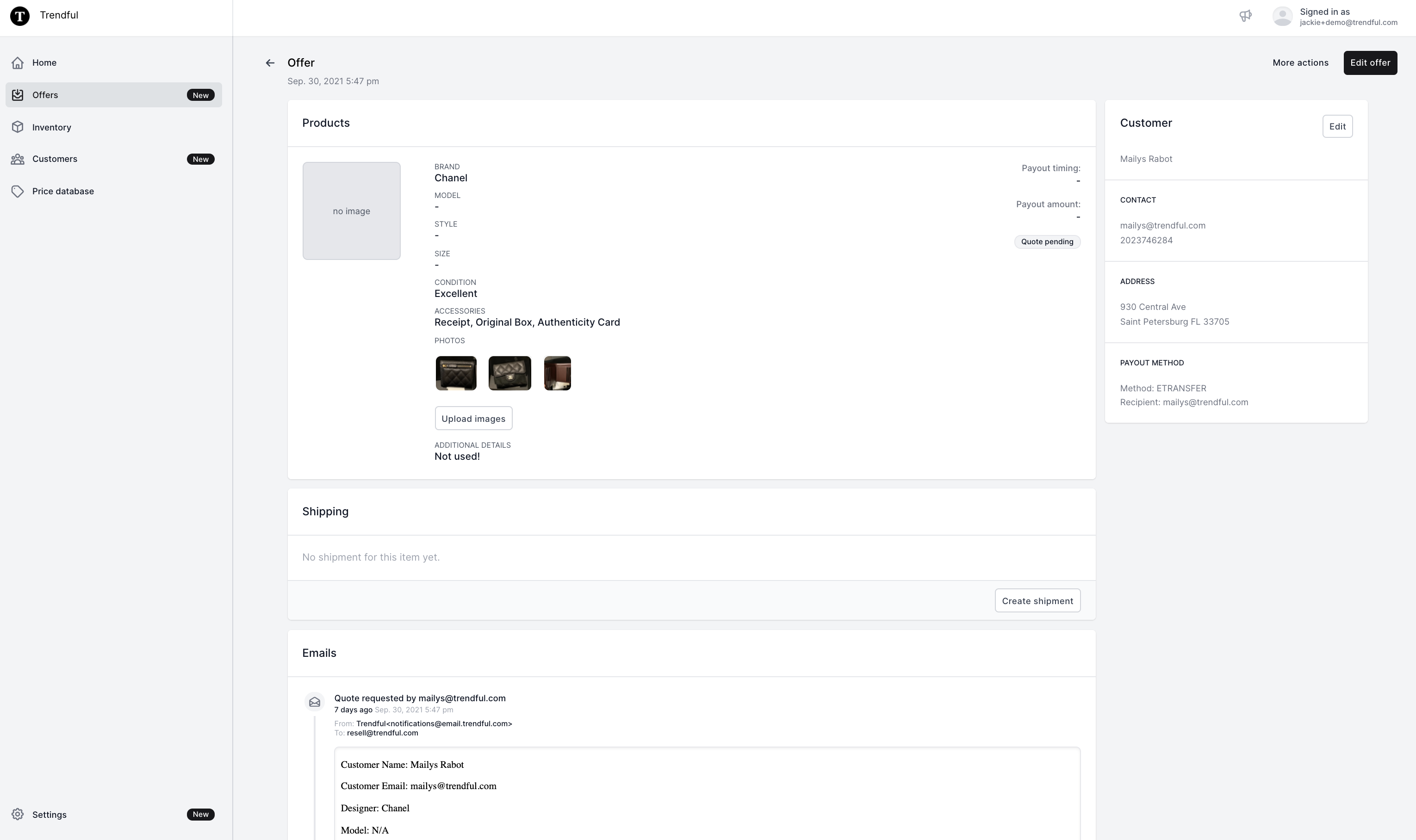 If no shipments have been created for this offer then there will be no information within the shipping sections. To generate a shipping label just click the “Create shipment” button and a window will pop up to generate a label.
If no shipments have been created for this offer then there will be no information within the shipping sections. To generate a shipping label just click the “Create shipment” button and a window will pop up to generate a label.
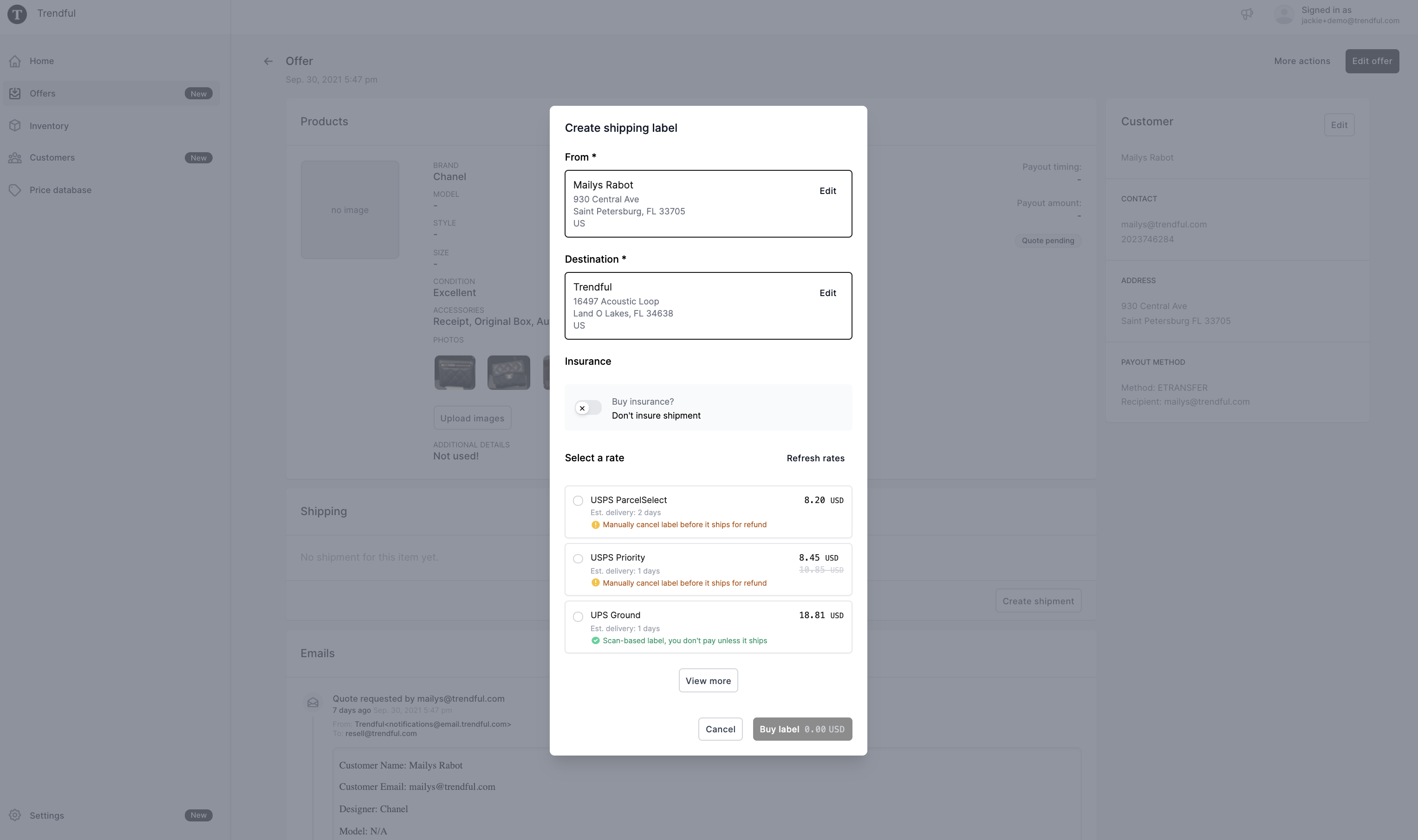 You are able to edit the customer information and the receiving location as well as choose if you want to include insurance. Then simply select the carrier and rate you prefer *If your company is based in Canada, you will have Canada Post as an option.
You are able to edit the customer information and the receiving location as well as choose if you want to include insurance. Then simply select the carrier and rate you prefer *If your company is based in Canada, you will have Canada Post as an option.
How to draft an offer:
On the offer overview page, you can create an offer manually by simply clicking “Draft offer” at the top right corner. This is a great feature if you have store locations and have sellers (customers) come in person to sell or consign products to you.
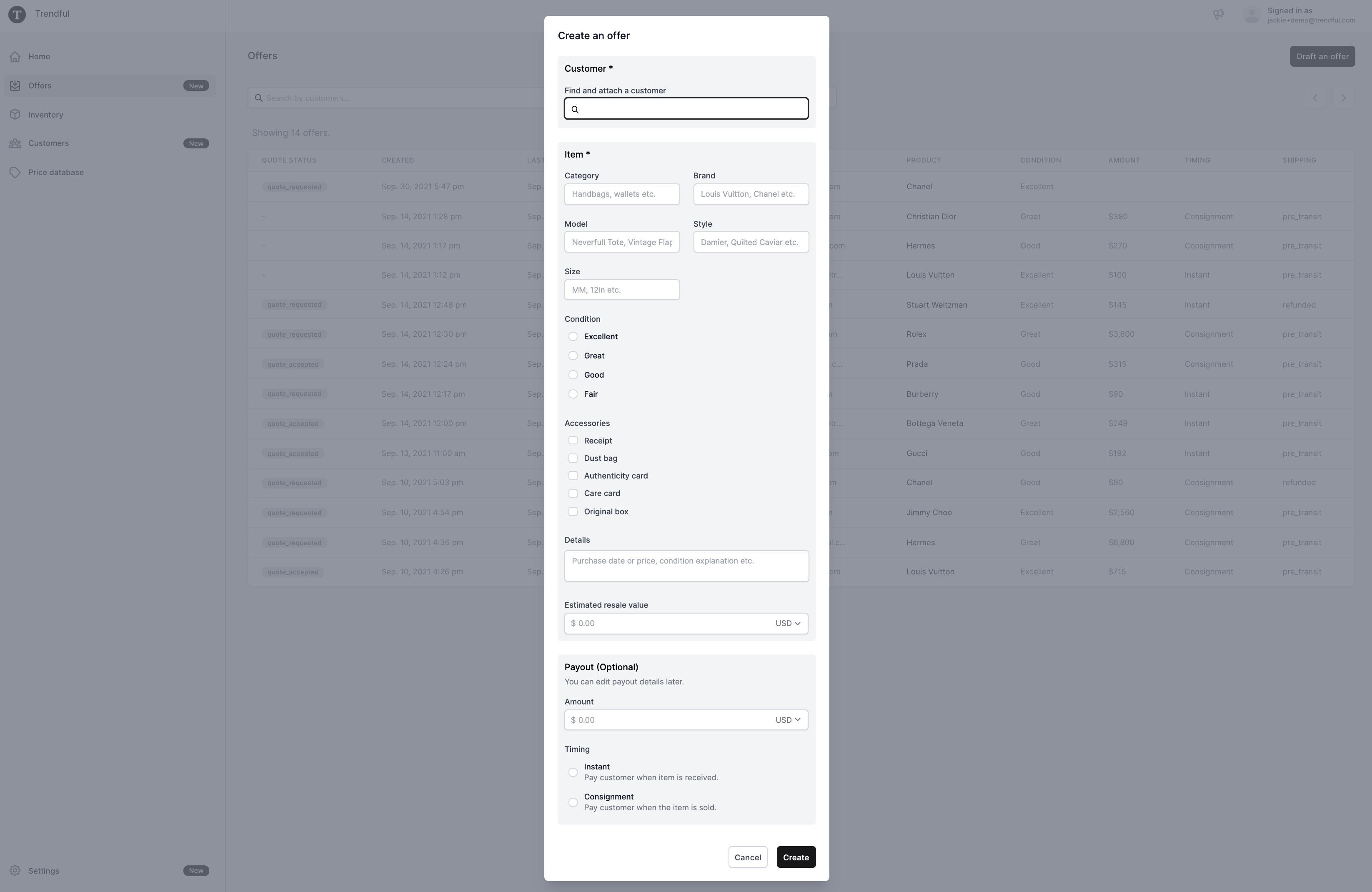 Once the window pops up you can:
Once the window pops up you can:
- Find and attach a customer to the offer (if your customer hasn’t been added to your Trendful Admin account CRM, then add them first before creating an offer)
- Add item information: category, brand, model, style, size, condition, accessories, additional details
- You can add the estimated resale value
- In addition, you can add Payout information: offer amount and timing (instant buyout vs consignment)
Once you create the offer you can always come back and edit the offer later.
Other features within your offer management system:
Other features in the offer management system allow you to search offers by customer name, you can also sort by date created and last updated, and finally, you can filter your offers by status (open vs archived offers).
*To archive offers you simply need to click on an offer, then at the top right corner click “More options” to archive an offer.
Customer relationship management (CRM)
With our customer relationship management system within your Trendful Admin account, you and your team can keep track of your sellers (customers) who are selling or consigning pre-owned products to you.
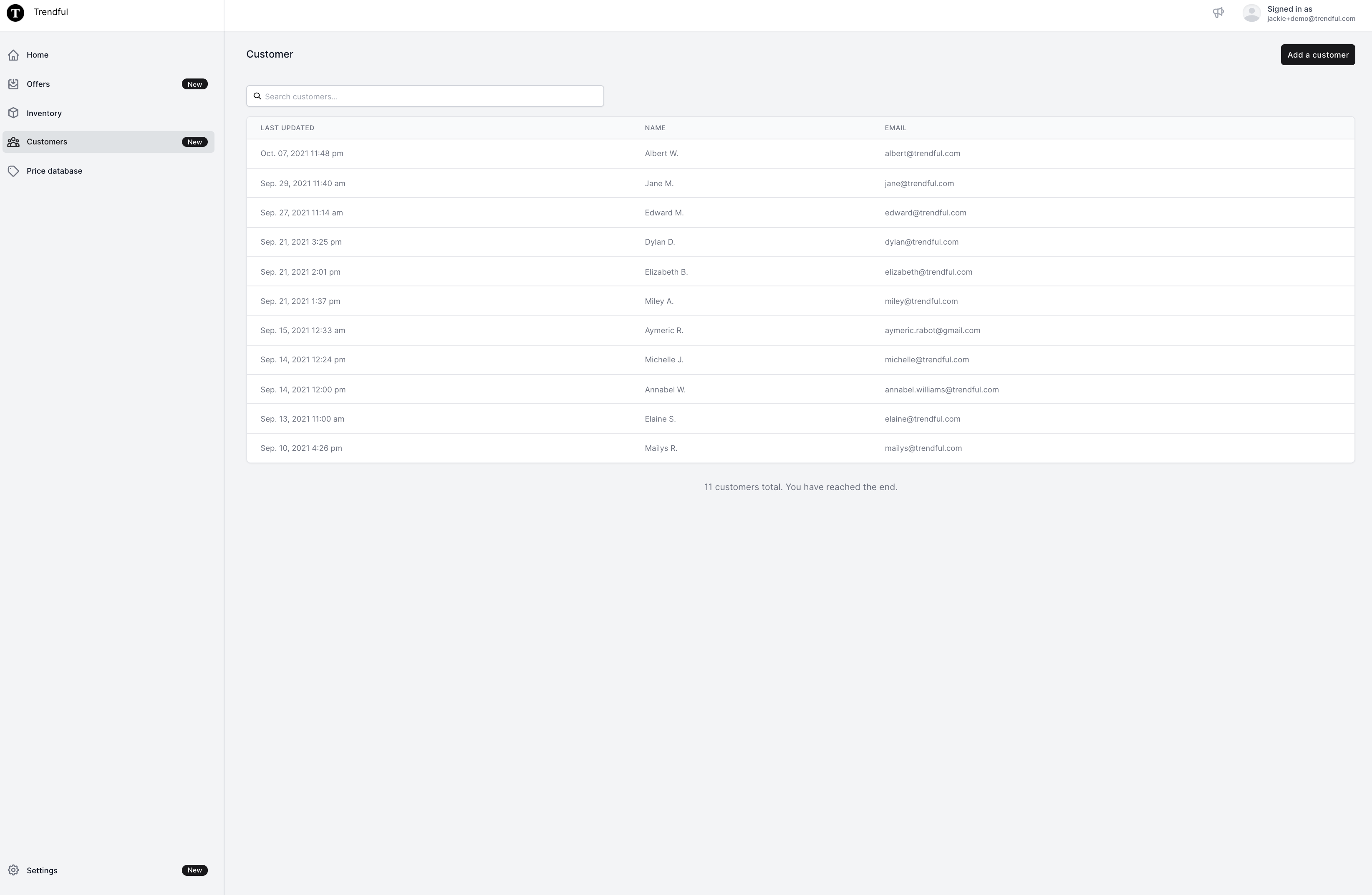 On this overview page, you can search by customer name as well as you can see when customer information has been last updated.
On this overview page, you can search by customer name as well as you can see when customer information has been last updated.
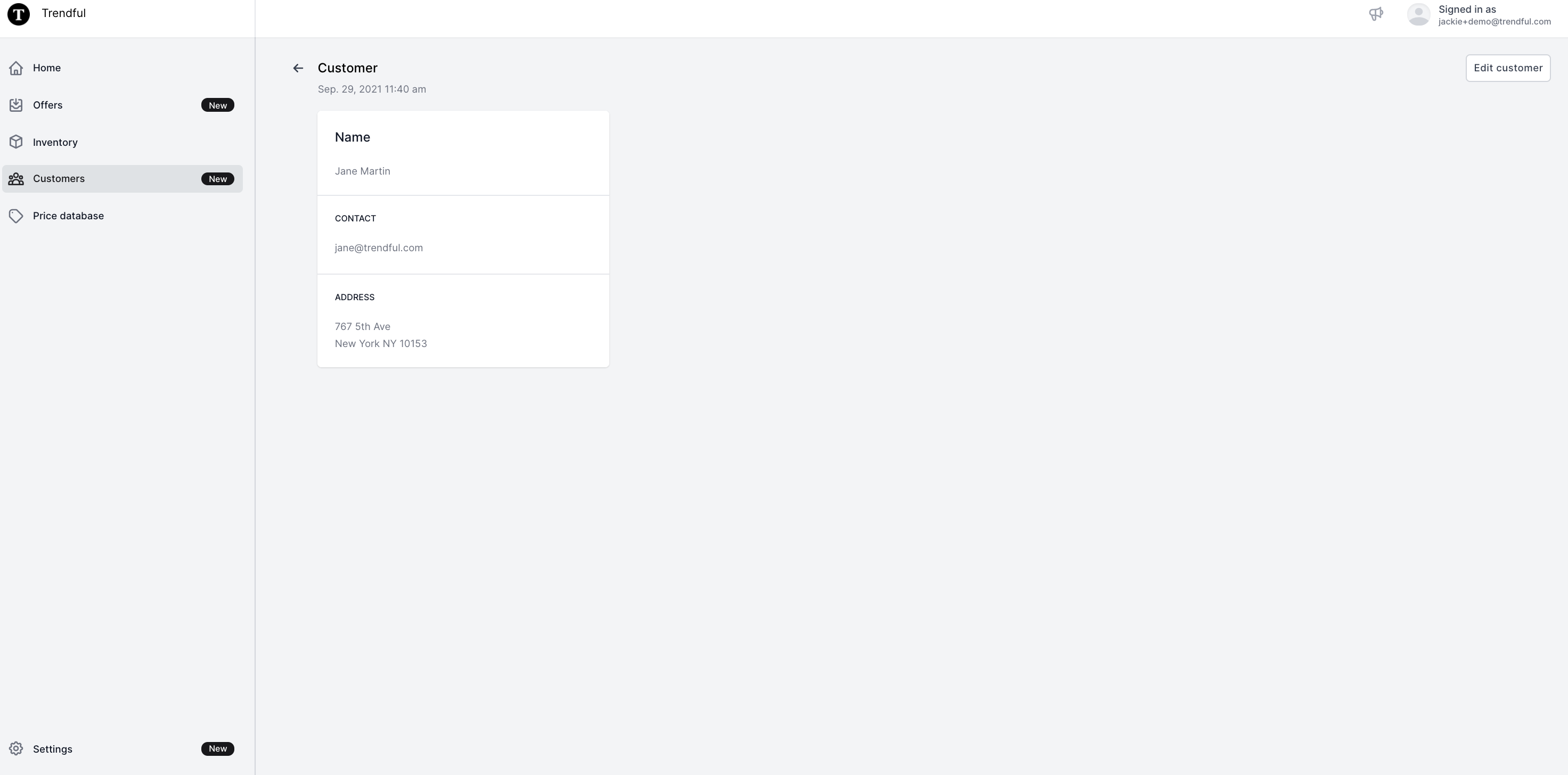 When you click on a customer you will see more details about your customers: name, contact information, and address.
When you click on a customer you will see more details about your customers: name, contact information, and address.
You can also create a new customer by clicking “Add a customer” on the CRM overview page. After a customer has been created, you can always go back and edit the customer information.
Price database
If you have the Premium or the Pro subscription plans then you and your team have access through your Trendful Admin account to the Price Database.
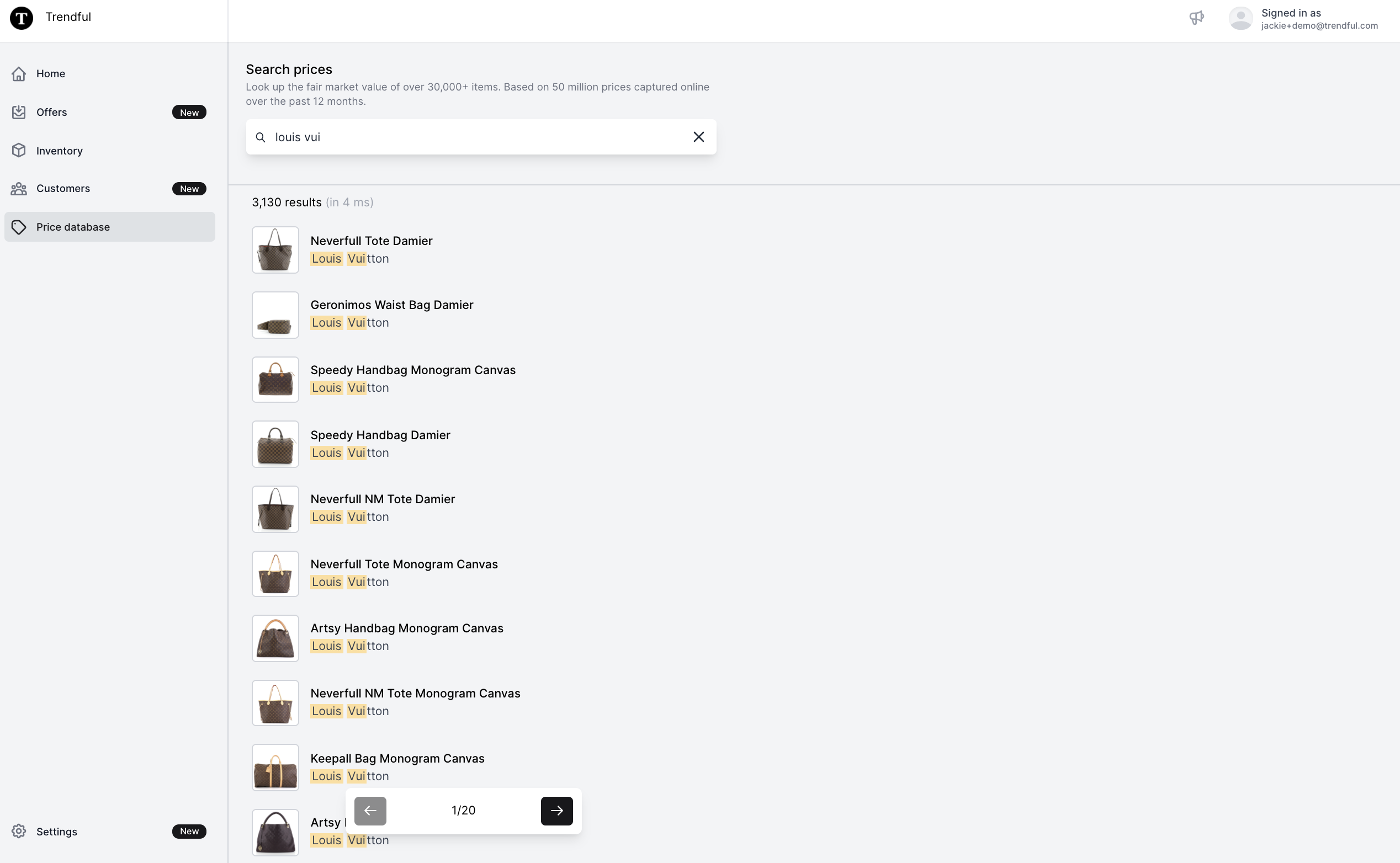 You and your team can easily search fair market resale values of over 30K designer handbags. Just search by the designer or model/style of handbag you are looking for.
You and your team can easily search fair market resale values of over 30K designer handbags. Just search by the designer or model/style of handbag you are looking for.
 Once you find the item you are looking for, you can see the resale market value based on condition and size. For the moment the prices in the Price Database on displayed in USD, however, by the beginning of 2022 you will be able to view the Price Database in other currencies.
Once you find the item you are looking for, you can see the resale market value based on condition and size. For the moment the prices in the Price Database on displayed in USD, however, by the beginning of 2022 you will be able to view the Price Database in other currencies.
Conclusion
Since the Trendful Admin’s first release in June 2021, we have steadily been updating and releasing new features (sometimes at the suggestion of our clients).
Our goal with the Trendful Admin is to help companies start and scale their resale business by enabling them to keep track of their offers, customer relationships, and inventory management. While also providing them with essential tools like generating shipping labels, emailing their sellers (customers), and paying out their sellers (customers) in one 1-click.
If you are a prospective client and would like a more in-depth demo or if you are a current client and would like a refresher course on the Trendful Admin contact Trendful Support.
Otherwise, you can directly schedule a time for a more in-depth demo here.