Overview of the customization options in the Resale App and Admin
Introduction
At Trendful we have created a resale app where your customers can seamlessly sell upfront, consign, and/or trade-in their pre-owned items for store credit. The Resale App can be integrated onto any website that supports JavaScript. To learn more read our Introduction to our Resale App guide.
Your customers can seamlessly use the Resale App to find their item, describe the condition, and receive an instant offer. Alternatively, your customers can also request a manual quote.
When your customers sell or consign their items to you through your Resale App they will be prompted to create an account. Once they have created an account, they can view their past/current offers as well as their past/incoming payouts.
In addition, from within their account on the Resale App, your customers can download and print shipping labels, accept quotes, edit their contact information, and securely link their bank accounts in order to receive payouts.
At Trendful, we understand that each resale business has its own set of needs when it comes to buying and selling preowned goods. This is why the Resale App was made to be customized to fit the needs of your business.
Continue reading to learn more about the various features you can customize on the Resale App. The customizable features described in this guide are currently the only features that you can customize, unless you have the Trendful Enterprise Plan.
Current Customizable Features
Change the heading and subheading of the homepage
The first option you have to customize is to edit the heading of the homepage. By default, the heading is “Sell with us” and the subheading is “Describe your item, get an offer, ship it, get paid.”
For example, if you provide instant buyouts, you can edit the heading to “Instant cash offers available” as seen in the image below. While you can also, for example, use the subheading to promote your reselling process or a marketing campaign.
Both the heading and subheading offer you the opportunity to catch the attention of your customers before they even go to add an item to sell or consign to you.
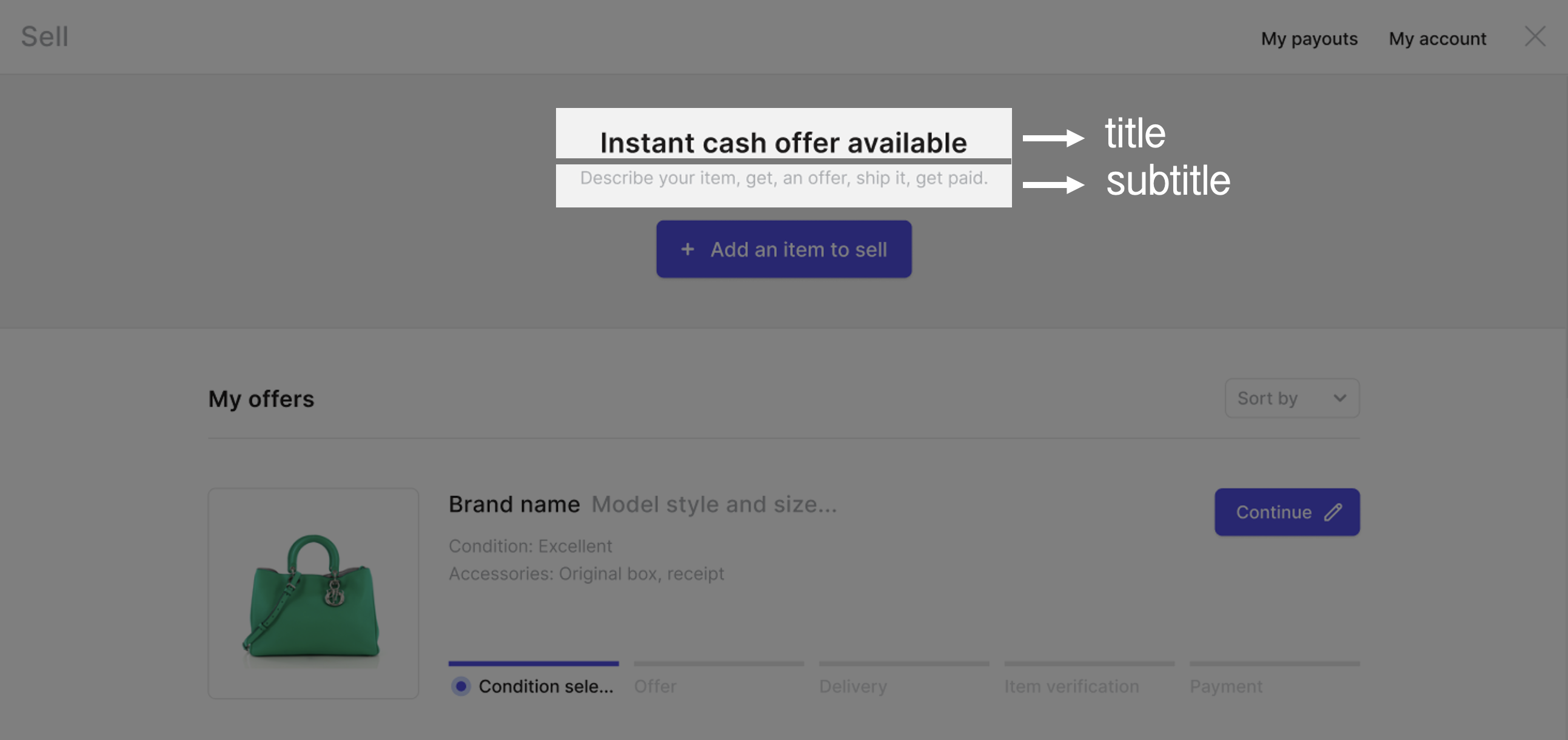
List the categories you accept
With the Resale App, you can accept any type of item to do this you can select the categories you want to accept pre-owned items from
Some examples of categories you could choose to include are (see the images below):
- Handbags
- Shoes
- Clothing
- Watches
- Jewelry
- Electronic devices
- Toys & games
- Sports equipment, etc
The Resale App and the Trendful Admin were created to be vertical-agnostic, meaning our resale software can be used for any type of pre-owned item you choose to buy and sell.
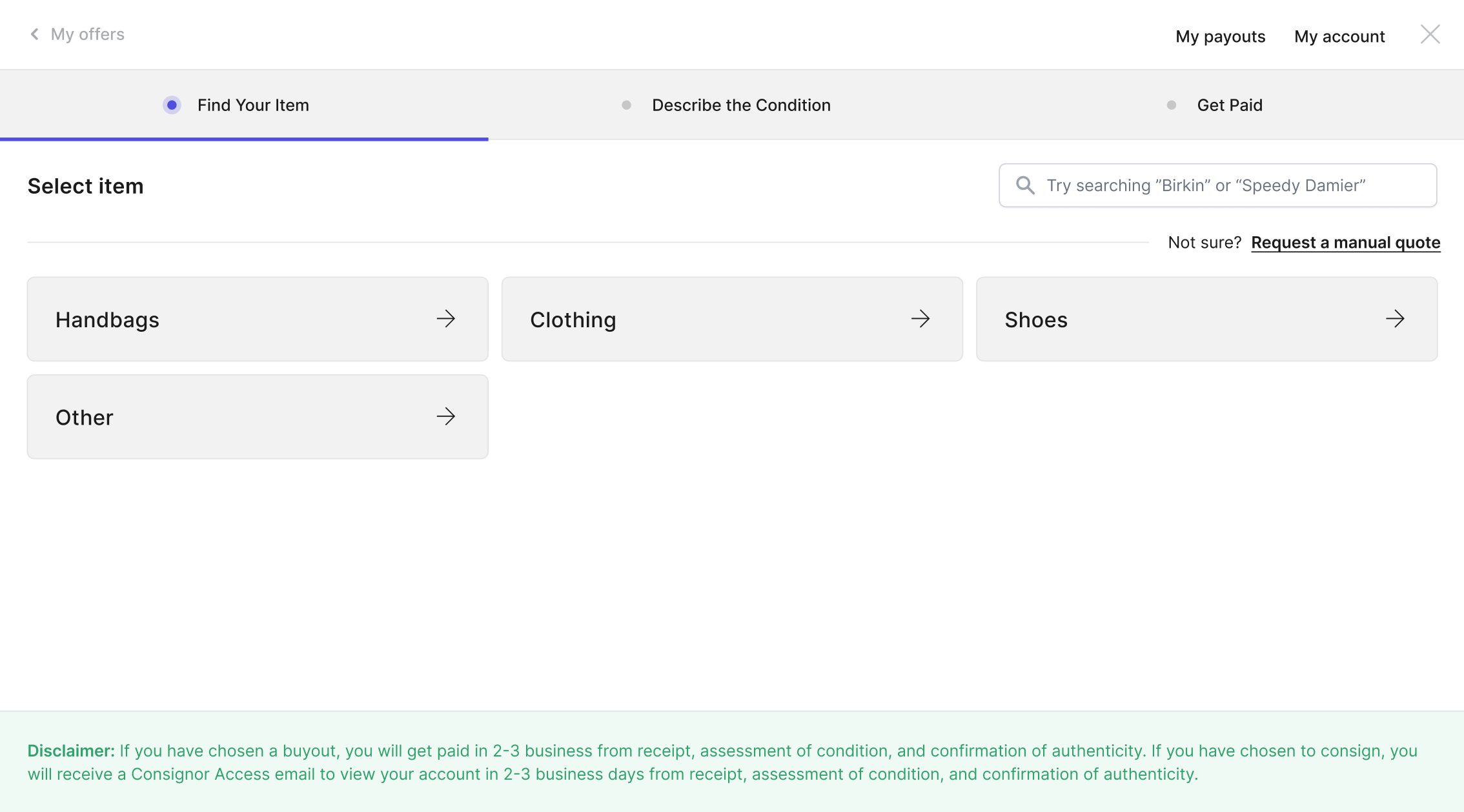
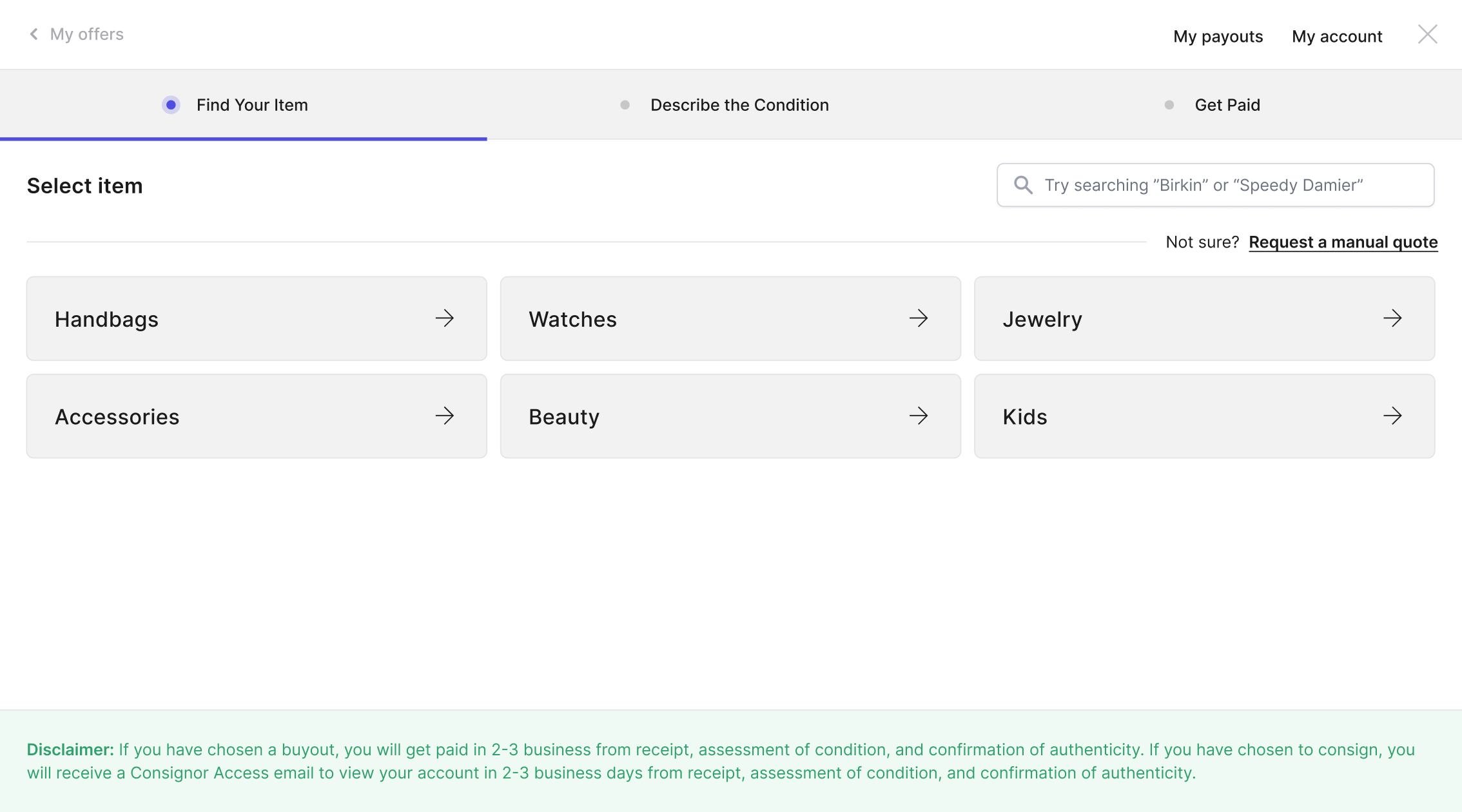
For resale businesses that buy and sell designer handbags or watches, Trendful has built a database of 43 top designers with over 35K models of handbags and 140 designers with over 35K models of watches. Therefore, if you select handbags as one of your categories your customers will be guided through a step-by-step process that enables them to find the bag they wish to sell/consign to you.
We are in process of releasing a database for watches that will also guide your customers through a step-by-step process to find their watch and have instant prices displayed to them.
For other categories, that we have not built a database for yet like clothing or electronic devices, your customers will be redirected to request a manual quote. Where they will be able to provide the brand, title, photos, and additional information about their item.
Select brands you accept
As of 2023, we have created a database of designer handbags and watches. The next database to be released are designer sneakers and jewelry.
If your business chooses to accept designer handbags, our database includes 43 top designers with a collection of 35K products. If your business chooses to accept designer watches, our database includes 140 top designers with a collection of 35K products. You can select which brands you want to include on your Resale App from the one listed in the database. Currently, you can not add any additional brands to this designer handbag list. If do you accept other designer brands, you can use disclaimers (see in the disclaimer section) to indicate which additional brands you accept.
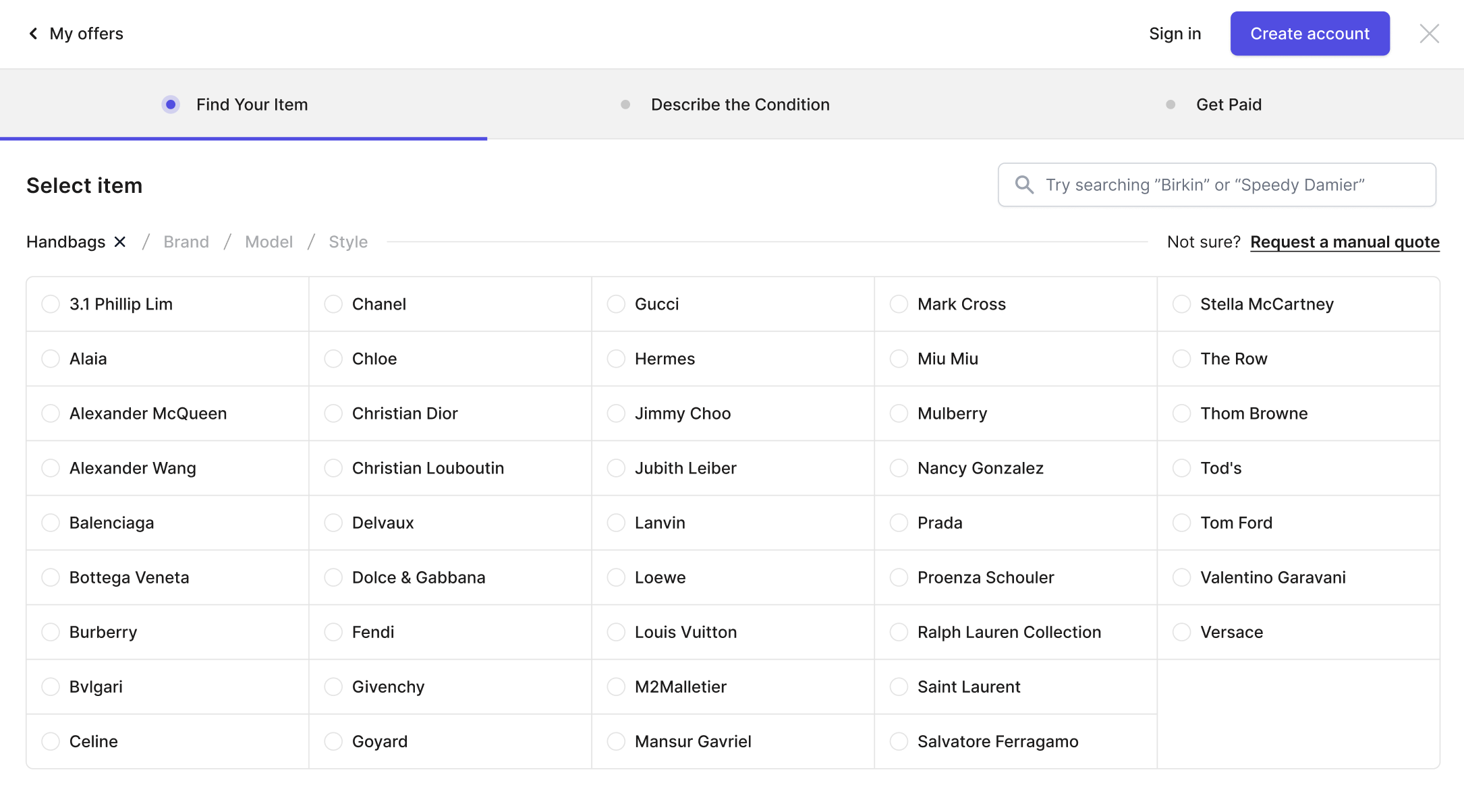
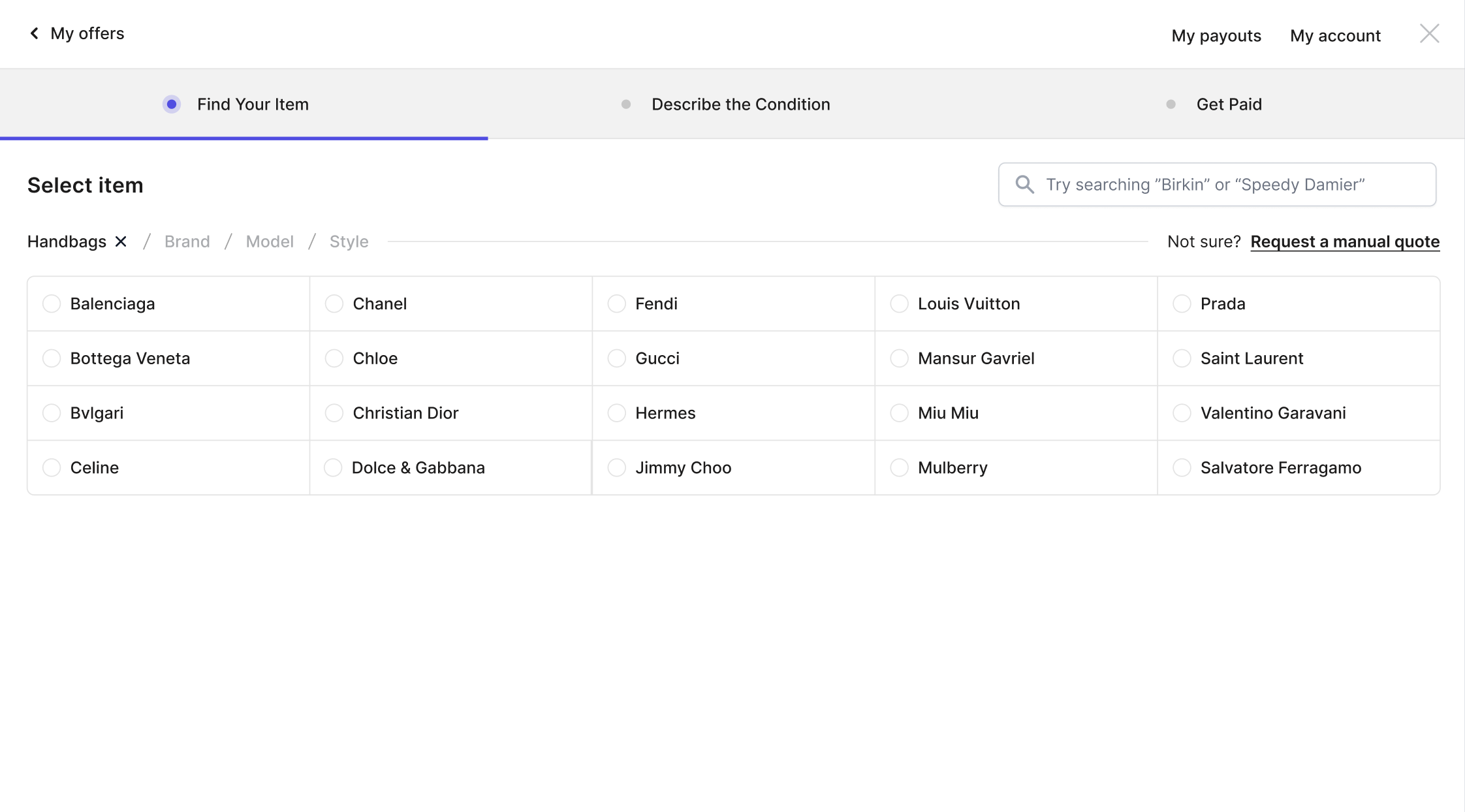
If your customers select a category other than handbags, they will be automatically redirected to a manual request form where they will be prompted to fill out the brand and other information about their item.
Choose the conditions you accept
By default, the Trendful Resale App has 4 condition options for your company to choose to accept – Excellent, Great, Good, and Fair.
Your business can choose to accept all of the above conditions, or you can choose to accept only one. For example, if your company chooses you can accept just Excellent and Great condition.
You are able to choose the conditions you want to accept based on the specific category – meaning you can choose different conditions to accept for handbags vs electronic devices.
In the next section, we will discuss how you can also customize the condition page of the Resale App by providing an image and description for each condition option your business accepts.
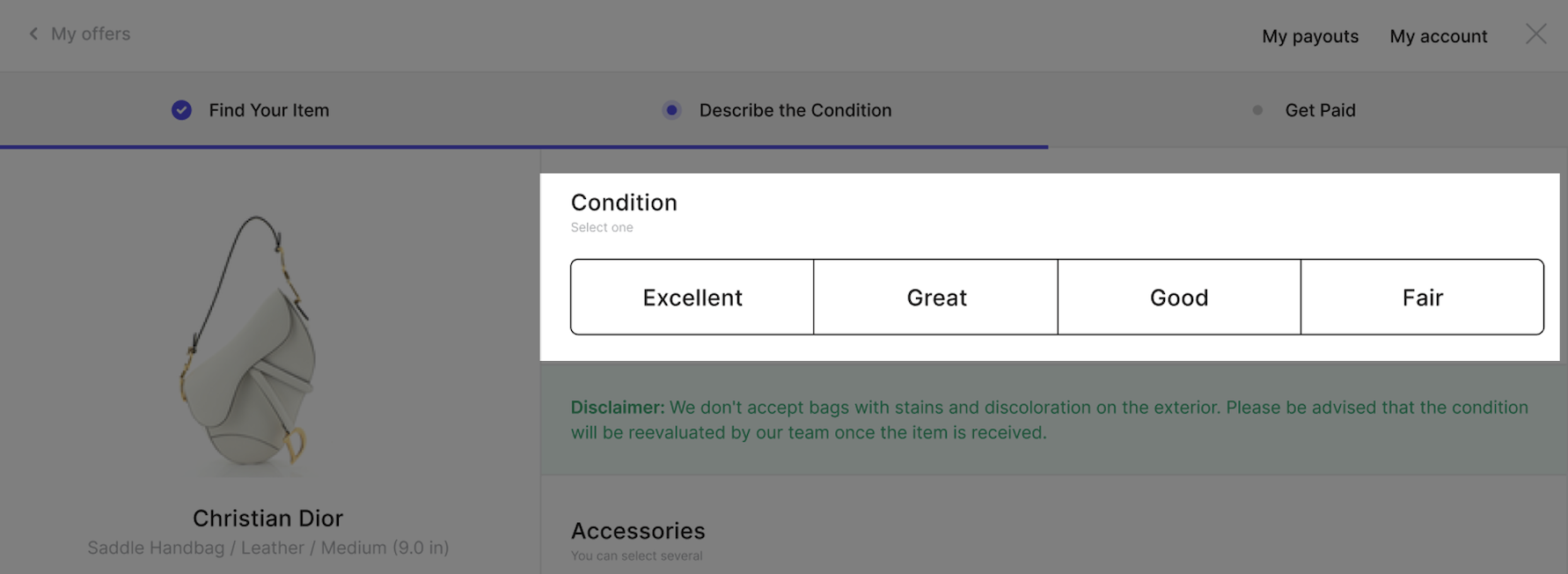
Customize the condition descriptions and condition example picture
By default, the Resale App comes with the following condition descriptions:
- Excellent - Items in "Excellent" condition have been rarely worn and do not have any other visible signs of wear except for maybe very faint marks
- Great - Items in "Great" condition have been slightly worn with minor marks or scratches
- Good - Items in "Good" condition have been worn regularly and have light to moderate wear, which may include scratches, stains, discoloration, or other marks
- Fair - Items in "Fair" condition have been used repeatedly and have apparent signs of wear to both the exterior and interior, including the base and corners, stains, discoloration, or other marks
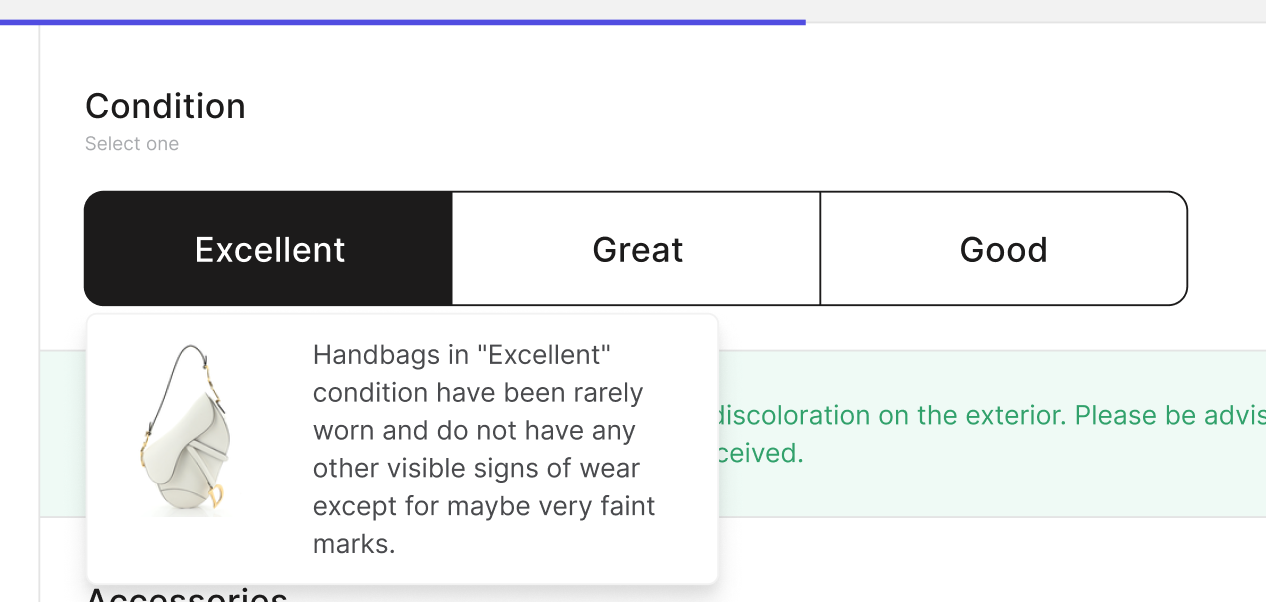
At this time you cannot change the condition names (Excellent, Great, Good, Fair), however, your business can customize the description for each condition you accept in order to better explain to your customers what each condition means specifically to your company (see image above).
In addition to customizing the condition description, you can also provide us with one image per condition (jpeg or png). The image should embody what your business considers each condition to look like. Therefore, when a customer clicks on a condition they will see the description as well as the image you provide us (see example image above).
Note: We do not provide example images for each condition.
Customize the minimum number of pictures you want uploaded
You can select the minimum number of images you want to require your customers to upload of their item.
8 is the maximum number of pictures that we currently allow you to have your customers upload.
In addition, your customers can only upload jpeg or png images, the Resale App does not support the iPhone heic image format.
Rename the image placeholders
By default the image placeholders will be “Add photo”, however, you can choose to rename these placeholders to what works best for your business.
For example, if you accept designer handbags, you could change the default names to “Front”, “Back”, “Bottom”, “Inside”, “Hardware”, “Condition detail”, etc. There are exactly 8 image placeholders so you can edit up to 8 names.
You can rename the image placeholders differently for each category you accept as a business.
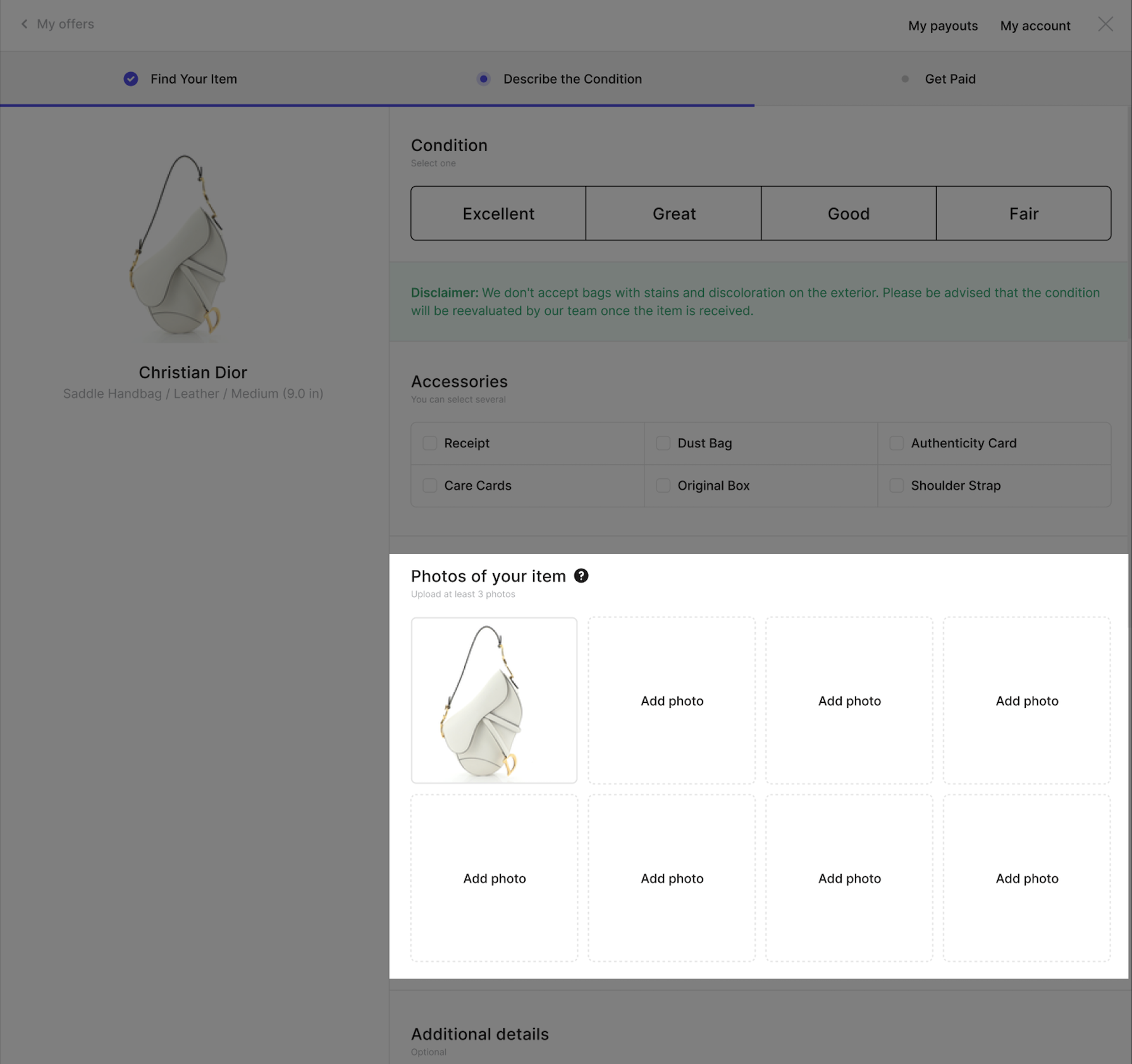
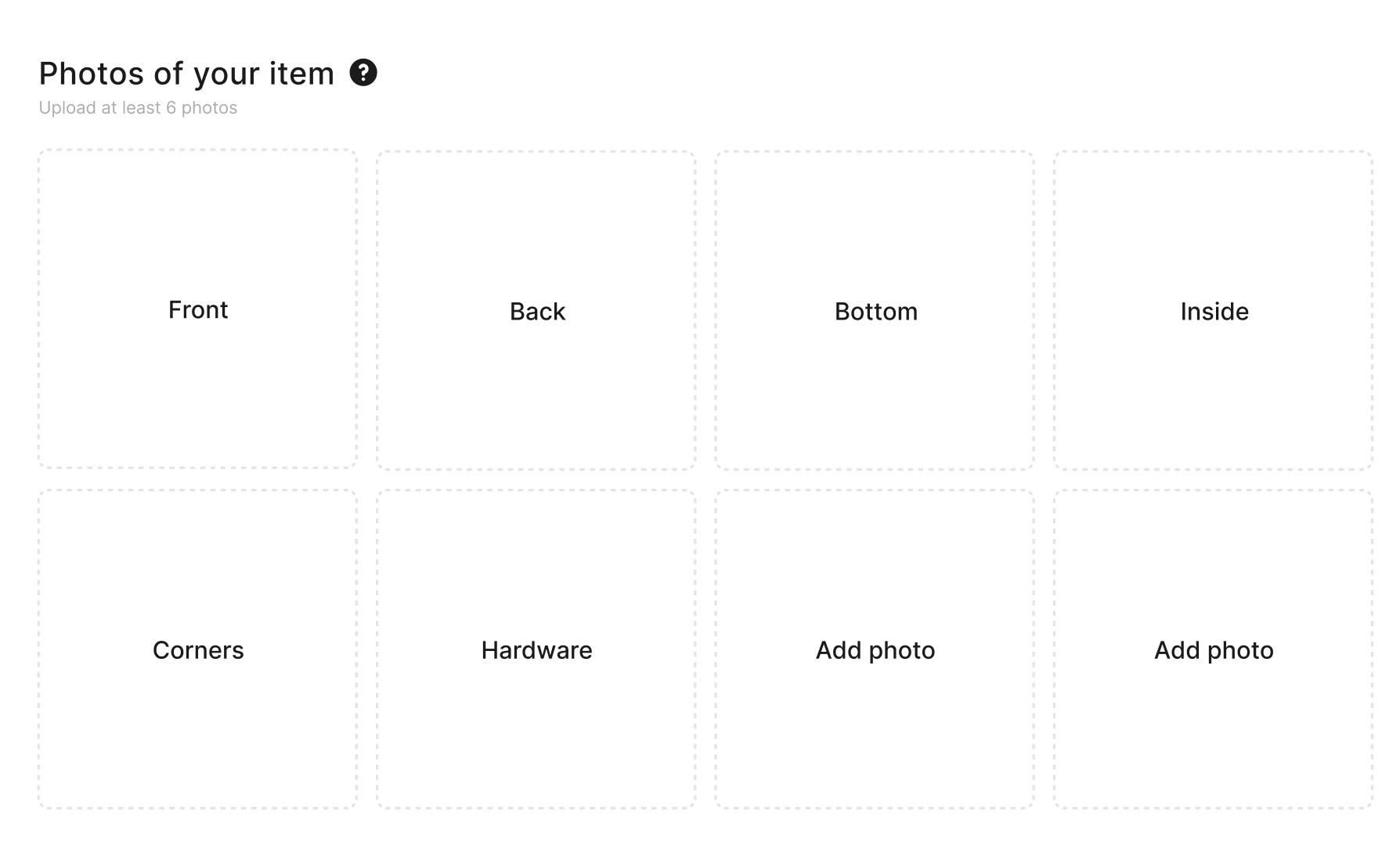
Change the placeholder text in the “Additional details” text box
By default, the placeholder text is “Purchase date, purchase price, etc”.
You can optimize this text for your specific business needs and guide your customers with the type of additional details you would like to know from them. For example, you could change the text to “Purchase price and expected offer price”.
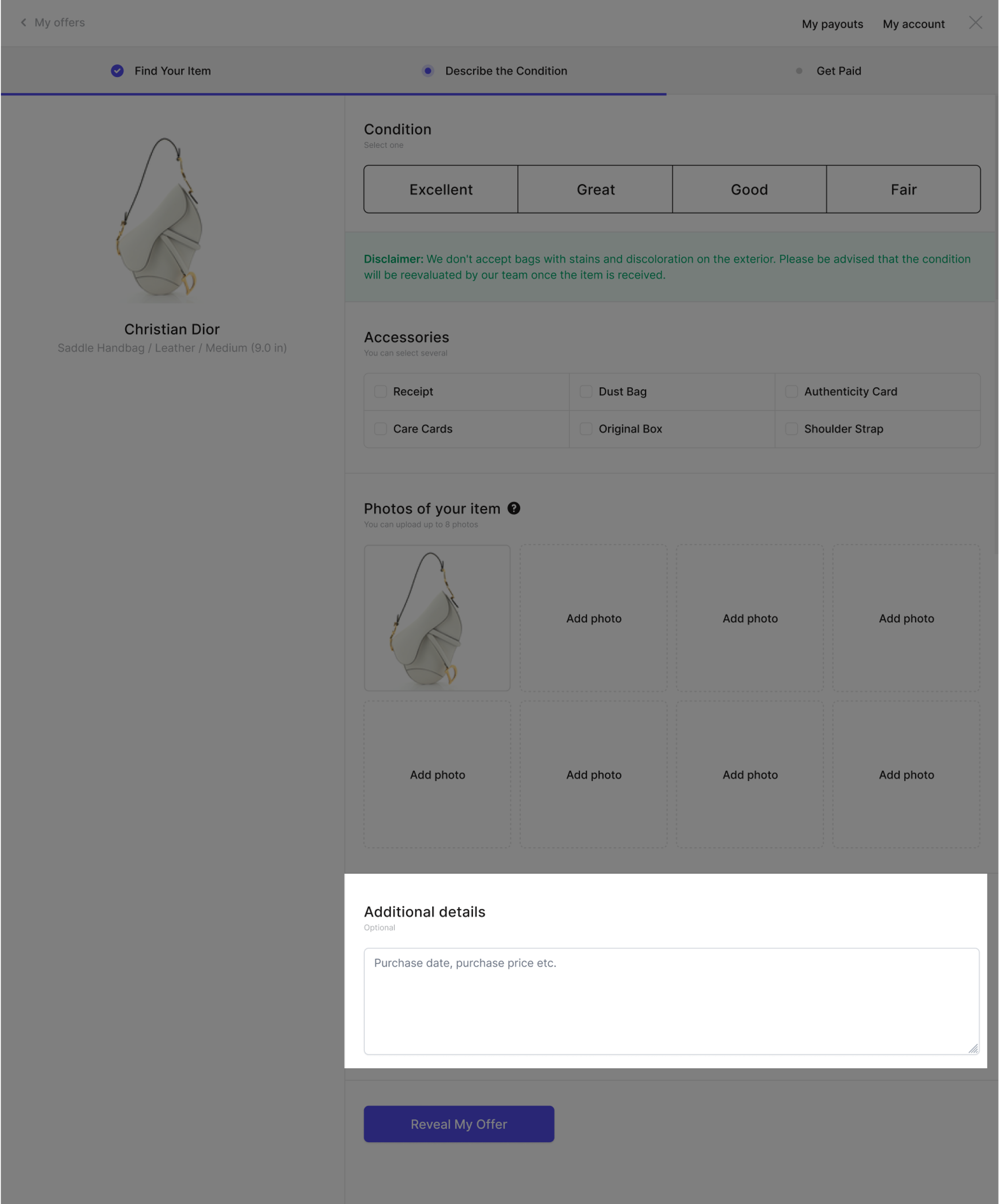
Choose your pricing strategy
One of the biggest benefits of Trendful’s Resale App is the ability to customize your pricing strategy for your specific business needs. This next section will delve into some of the details of customizing and creating your own pricing strategy for your Resale App.
For more details, read our article on Introduction to creating a pricing strategy.
Select the offer option(s) you want to accept
Depending on your business model - you can select the offer option(s) you want to offer to your customers: buyout, consignment, and/or store credit.
For example, your business can choose to accept all 3 options or just one. Alternatively, you can also require manual offers for all items.
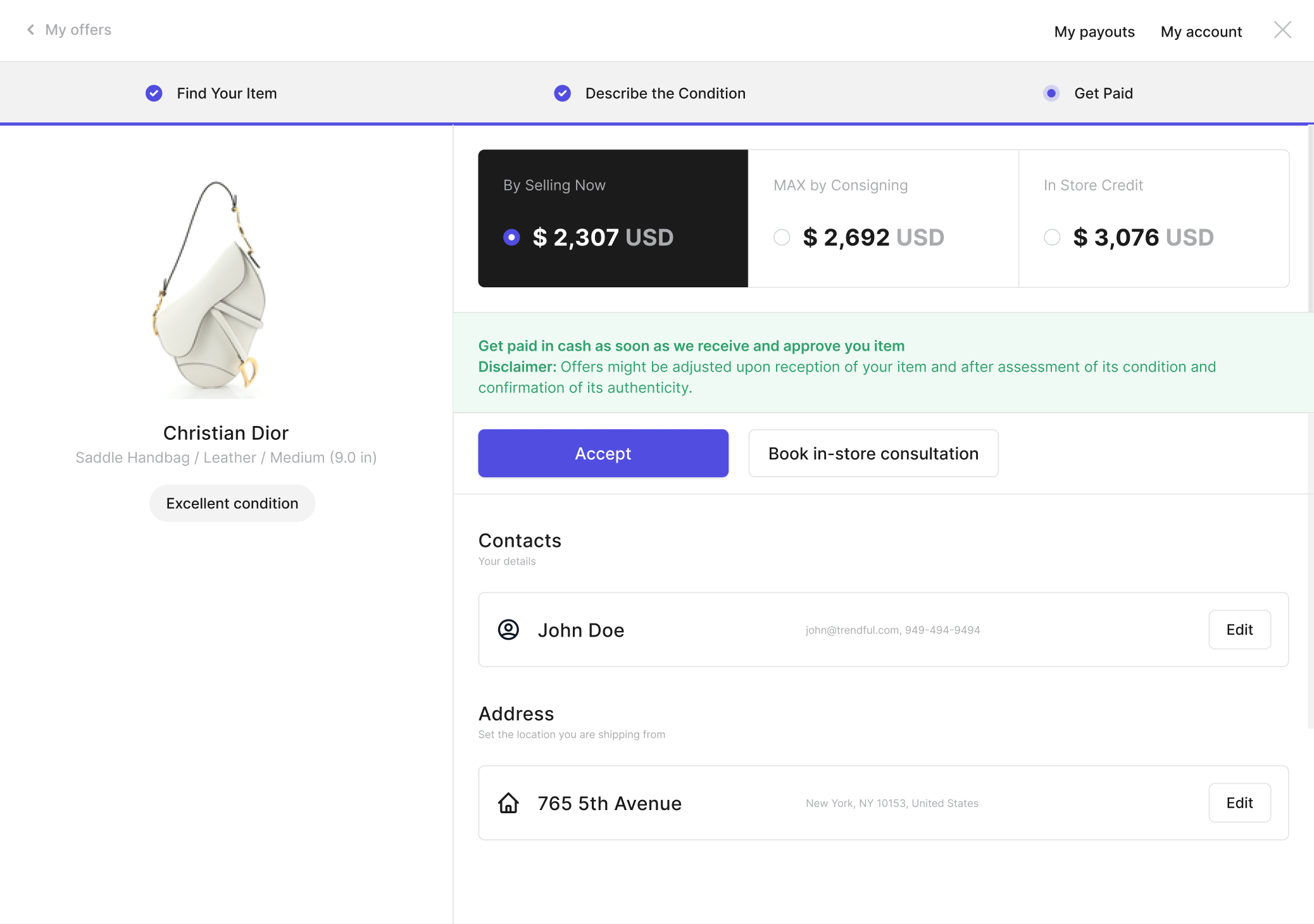
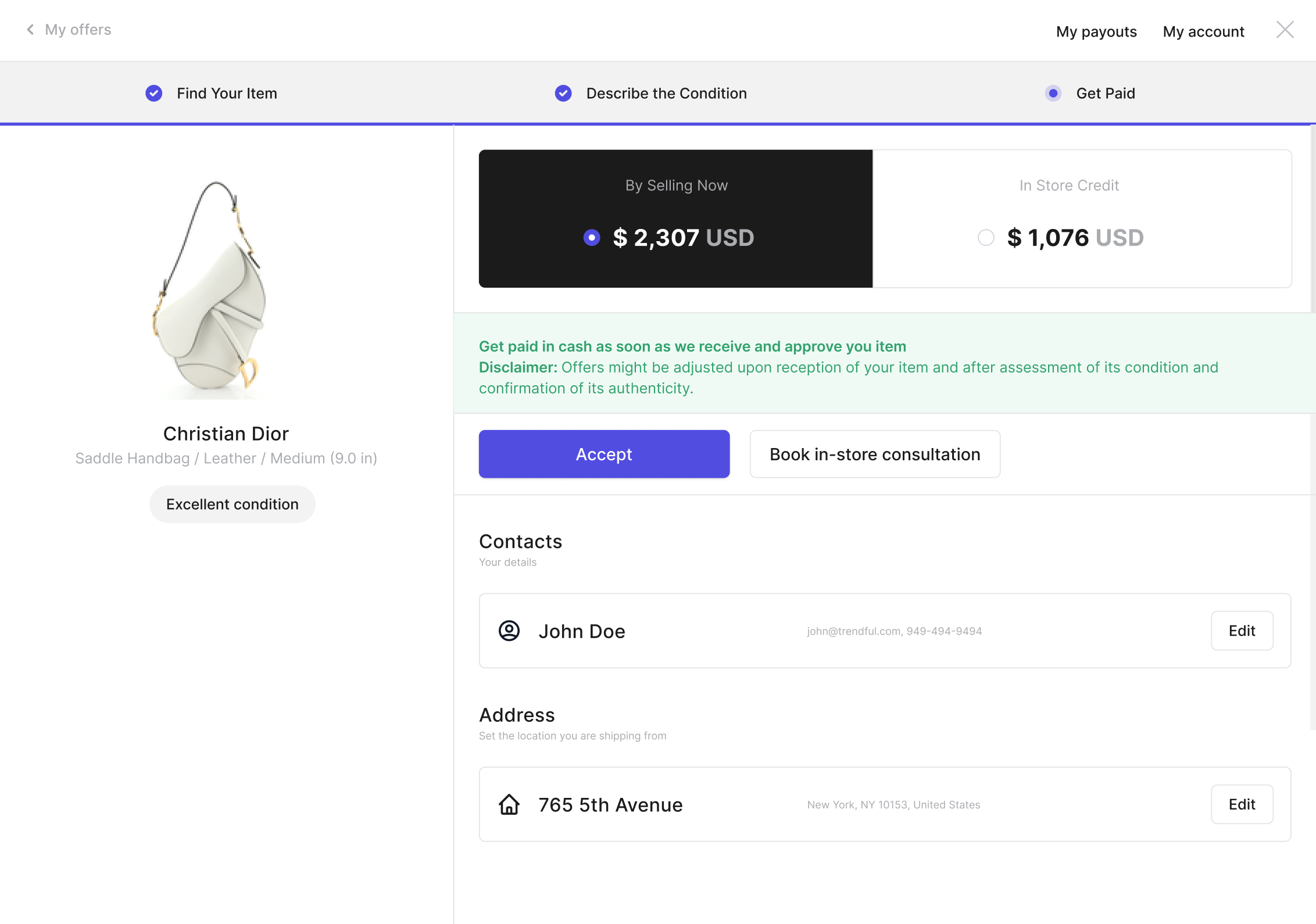
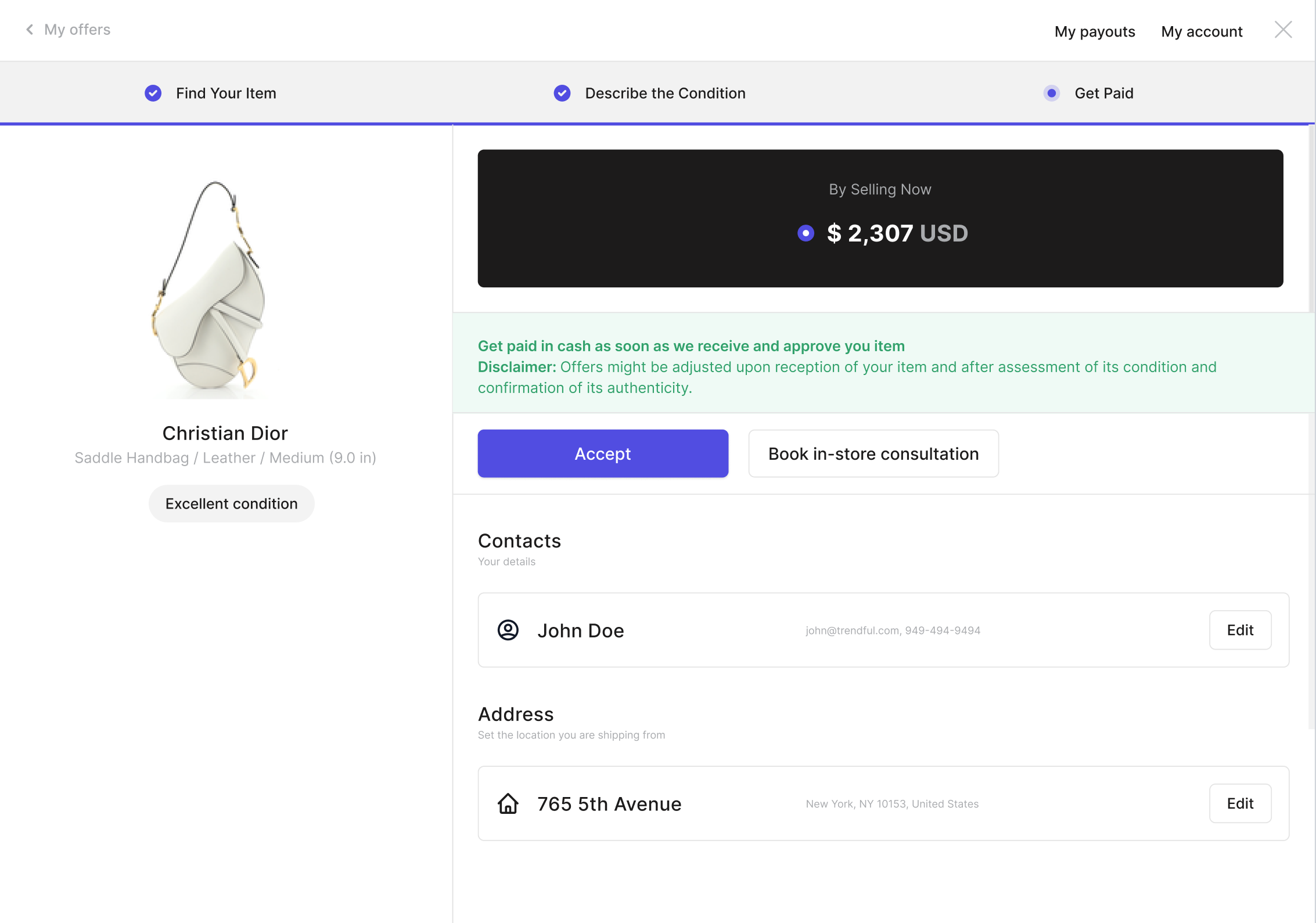
Describe your commission structure in order to have instant pricing
If you plan on having instant offers displayed on your Resale App (buyout, consignment, and/or store credit) you will need to create a pricing strategy that best suits your specific business. And if you are only giving manual offers to your customers, Trendful still sends you suggested offer values based on your pricing strategy. You can find them in the notification email you receive once a customer request a manual offer.
Each week, we collect millions of data points that we use to analyze trends and compute current fair market values for thousands of designer handbags from our database.
To put it simply your pricing strategy (commission structure) is the ratio of what you pay to your customer and your target markup, otherwise known as profit margin or the percentage that your business keeps. Therefore, with our fair market value estimate and your target markup, we can compute instant offers for your customers.
For example:
If your buyout commission structure is 60% / 40% – you will give 60% to your customer and keep 40%. Therefore, if a handbag’s fair market value is $1040, the instant buyout displayed to your customer will be $624.
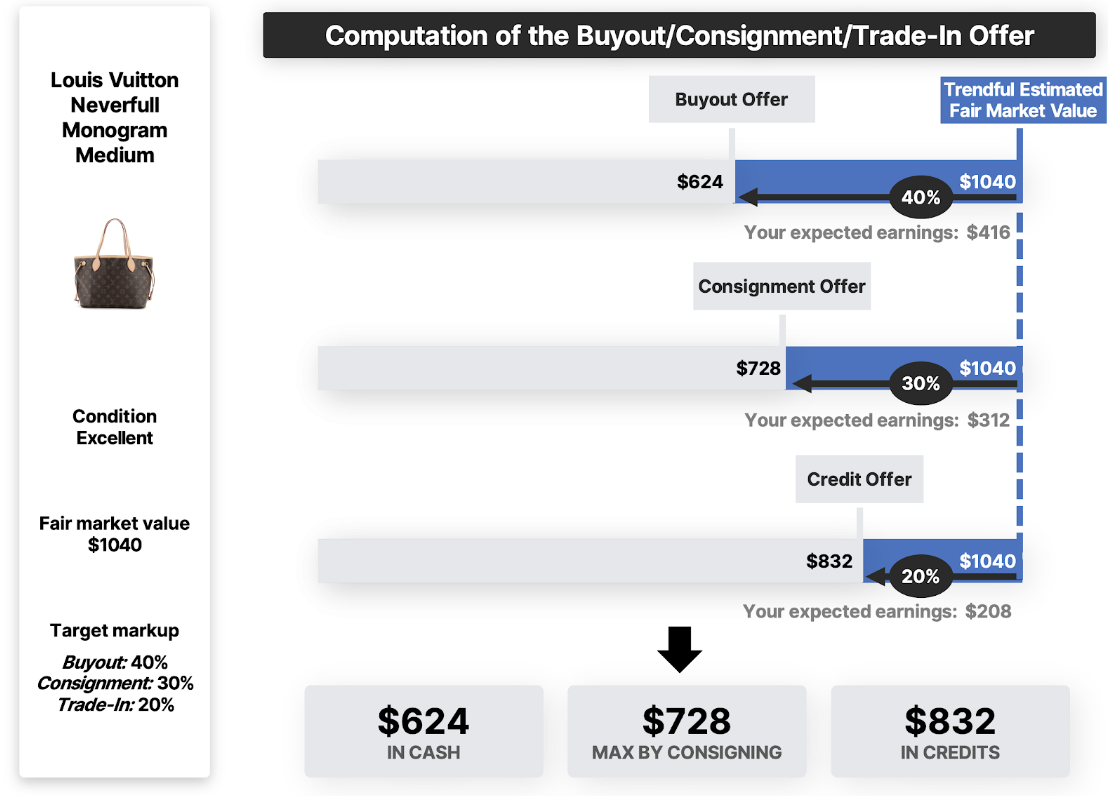
Your pricing strategy describes your commission structure and can vary based on:
- the offer option chosen by the customer
- the estimated fair market value of the selected item
- the category, condition, brand, or other attributes of the items (for example, model or style for handbags).
For example, you can aim for a target markup of 40% for Louis Vuitton but 30% for Chanel. In addition, you can define that bags with an estimated fair market value over $5000 in excellent condition will only be subject to a target markup of 20%.
You will need to define the target markup that you want to make for each instant offer option – buyout, consignment, and/or store credit. The possibilities are endless for you to craft a pricing strategy that fits your specific resale business’ needs.
In addition, you can also in your pricing strategy decide to refuse certain items. For example, you can refuse any items estimated to be less than $500. Your customers will be prompted with a message that indicates you are currently not accepting that item.
Note: Currently, we can only display instant pricing from our database of designer handbags.
Choose if you want to have manual offers
Alternatively, if you don’t want any instant prices displayed you can choose as part of your pricing strategy to do only manual offers.
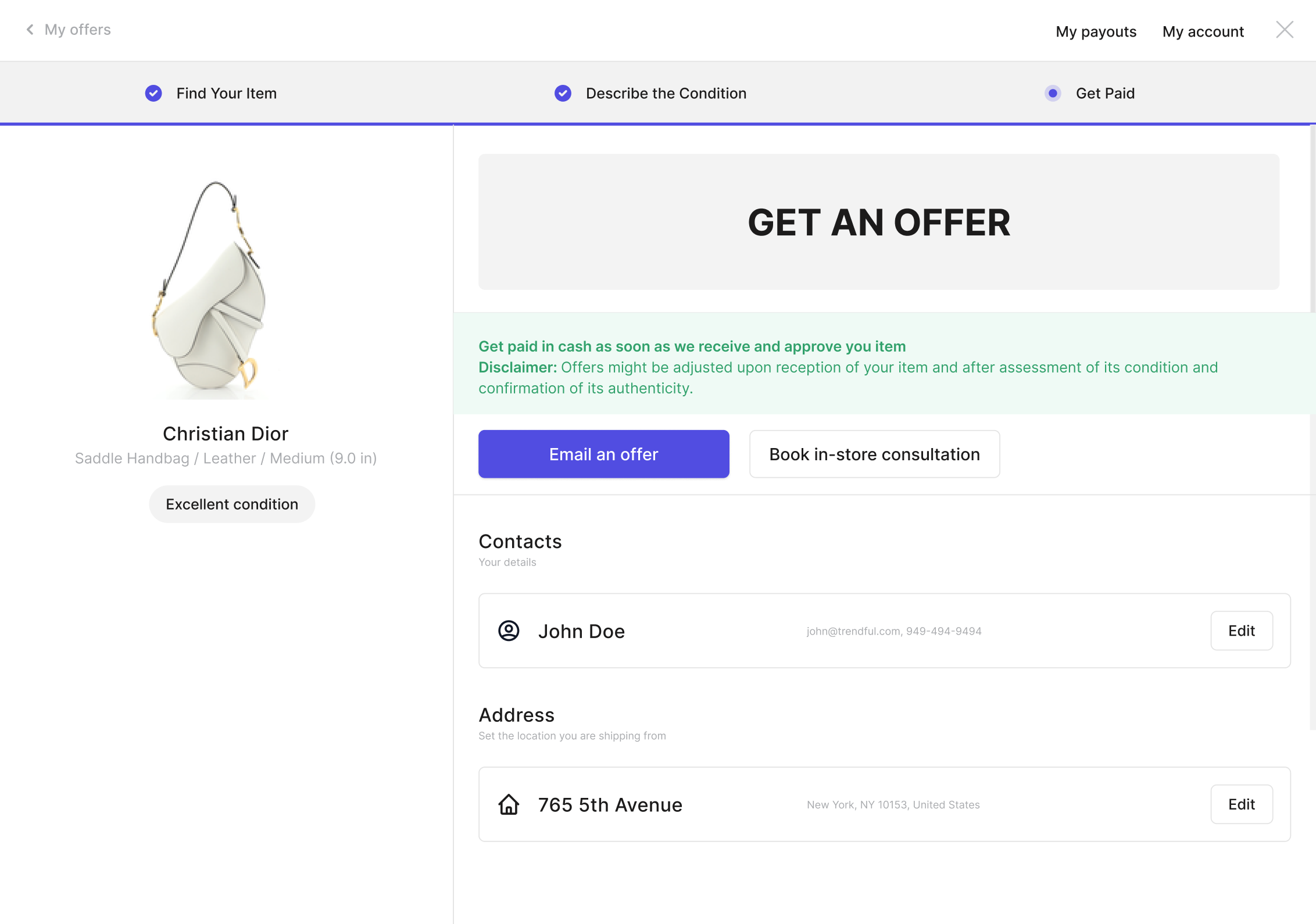
In this scenario (see image above) your customer once they find their item will be prompted with “Get an offer” on the confirmation page. If you have given Trendful your commission structure for buyouts, consignments, and/or store credit we can still give you offer recommendations via the automatic email we send your company.
Then in your Trendful Admin account, you will be able to manually create and send a quote to your customers.
Additionally, another way to customize with manual offers is that you can have instant pricing displayed for consignments and store credit, but require manual offers for buyouts (see image below).
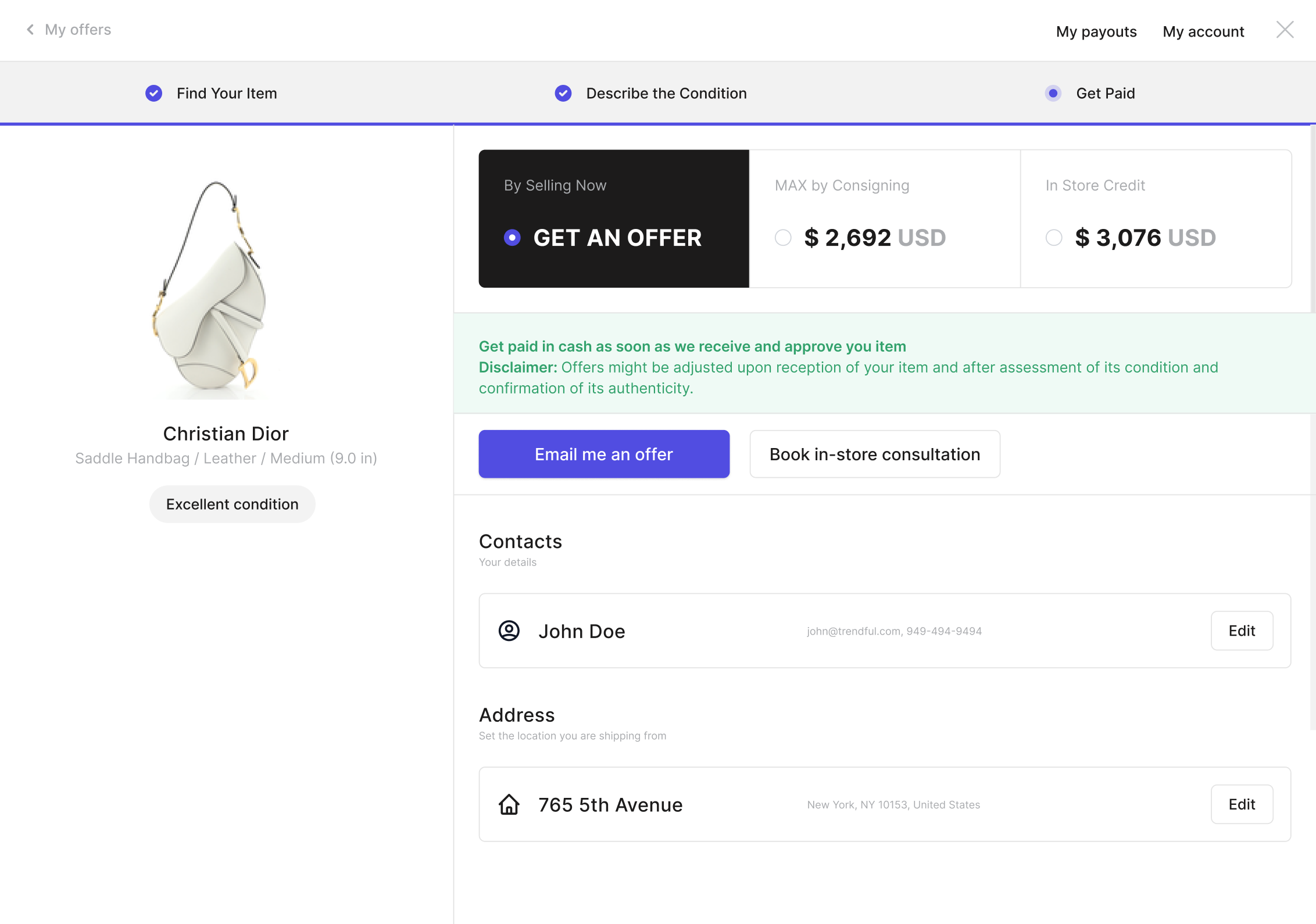
In general, automating pricing is a great way to save your time computing prices while also converting more customers into sellers and therefore increasing your sell-through rate!
Learn more about how we compute prices with our article, Introduction to our Automated Pricing Solution.
Note: You can still set up a pricing strategy if you choose to have manual offers only (i.e. you will create quotes from the admin for all submissions). This allow you to have preselected options for your team to choose from when creating a quote and save even more time.
Add a second confirmation option
In addition to the option of accepting or emailing an offer, you can add a second button that links to an external website.
For example, you can use this button to enable your customers to book an appointment or drop off the item at the location of your choice.
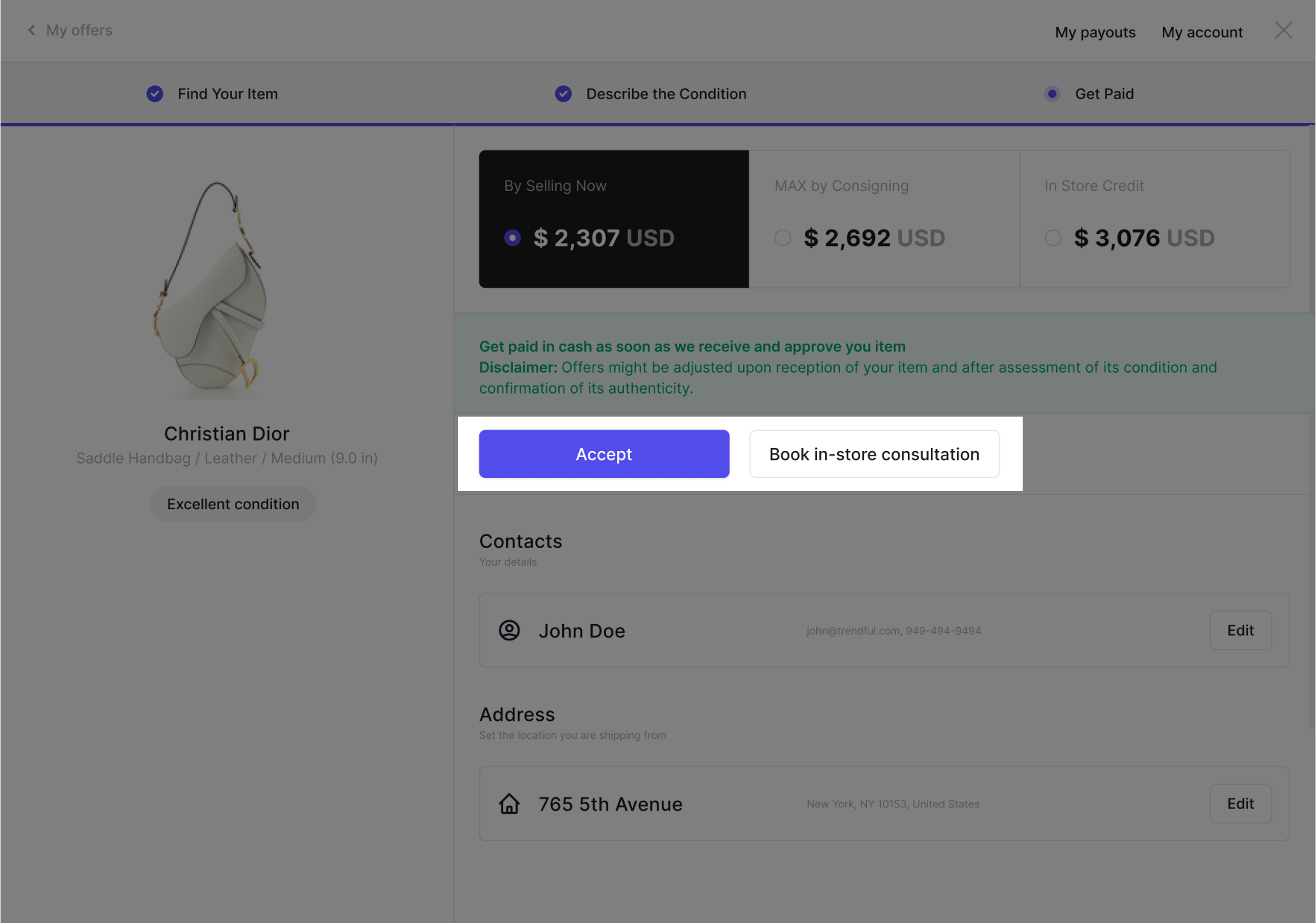
Edit appearance
Customize the look and feel of your Resale App to better match your brand.
Primary color Set your app’s primary color using a HEX value or by selecting from the color picker. Click Reset to revert to the default.
Accent color (Enterprise only) Choose an accent color to apply to disclaimers or secondary UI elements. This allows for additional branding customization.
Button style (Enterprise only) Choose your preferred button style:
- Smooth edges (default)
- Rounded edges
- Square edges
Font customization (Enterprise only) You can request a custom font to match your website branding. Please contact the Trendful team to configure this option.
Include Resale App disclaimers
There are several places on the Resale App where you can write your own disclaimers. These disclaimers can be used to inform your customers you don't accept certain brands, about condition, or how your customers will get paid.
At this time you can only customize the following disclaimers: Category, Condition, and Confirmation disclaimer.
All disclaimers are optional and you are not required to have any disclaimer if you do not want.
Category disclaimer
Insert a disclaimer at the bottom of the category page (see image below).
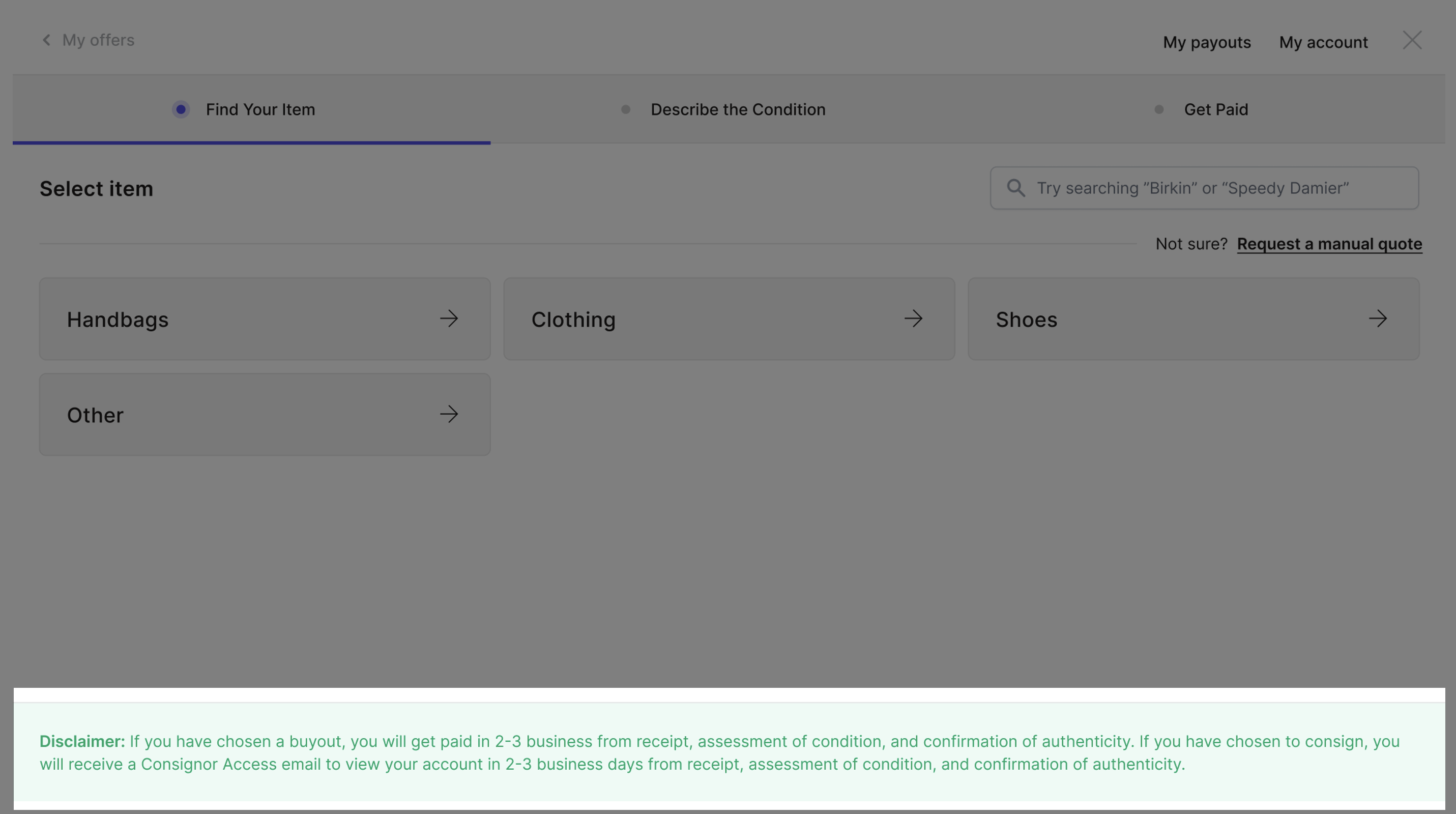
Condition disclaimer
Insert a disclaimer at the bottom of the condition section (see image below).
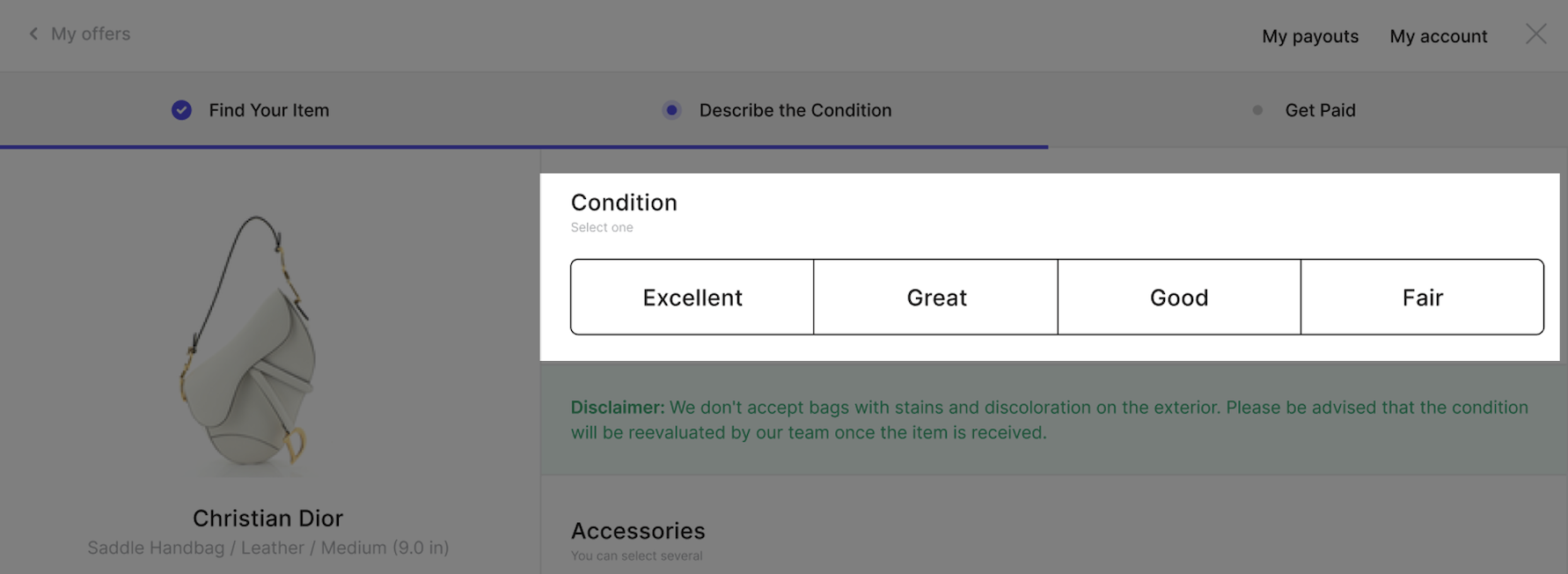
Confirmation disclaimer
Insert a disclaimer on the confirmation page as well as instructions for when your customers select “Buyout”, “Consignment”, and “Store Credit” (see image below).
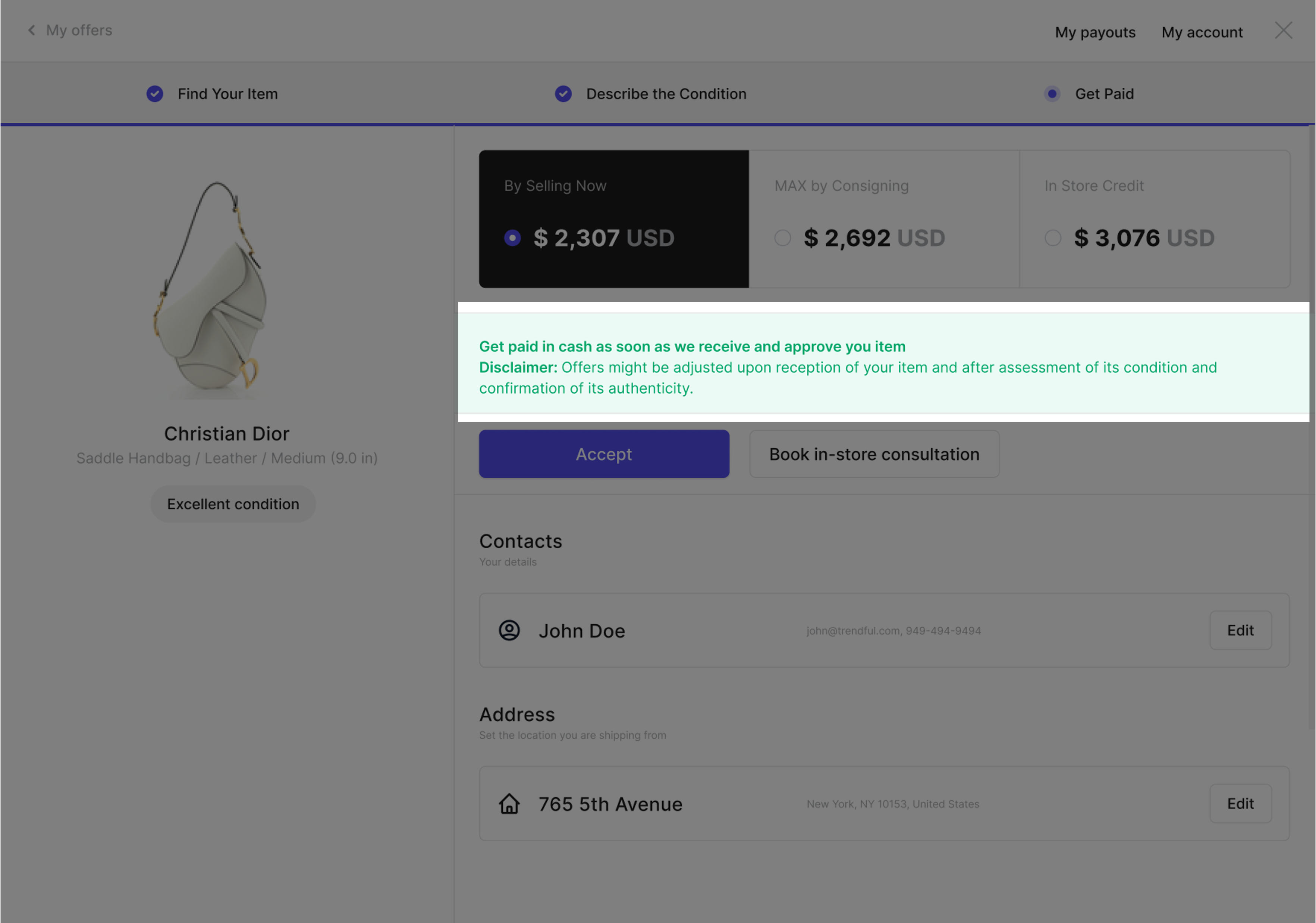 Your business can only have one confirmation disclaimer, while you can have different instructions based on the offer option selected.
Your business can only have one confirmation disclaimer, while you can have different instructions based on the offer option selected.
By default, offer option instructions are as follows:
- Buyout: “You will get paid as soon as we receive and approve your item.”
- Consignment: “You will get paid when your item sells.”
- Store credit: “We will send you a gift card as soon as we receive and approve your item.”
Update email disclaimers & other email customizations
With the automatic emails sent to your customers, there are a couple of places where you can add a disclaimer, customize next steps, and even adjust the response time for manual quote emails.
Customize “Next Steps” in the automatic confirmation email
In the confirmation email sent to your customers for instant offers, you have the ability to customize the “Next Steps” customers should take in order to send their item(s) to you (see image below).
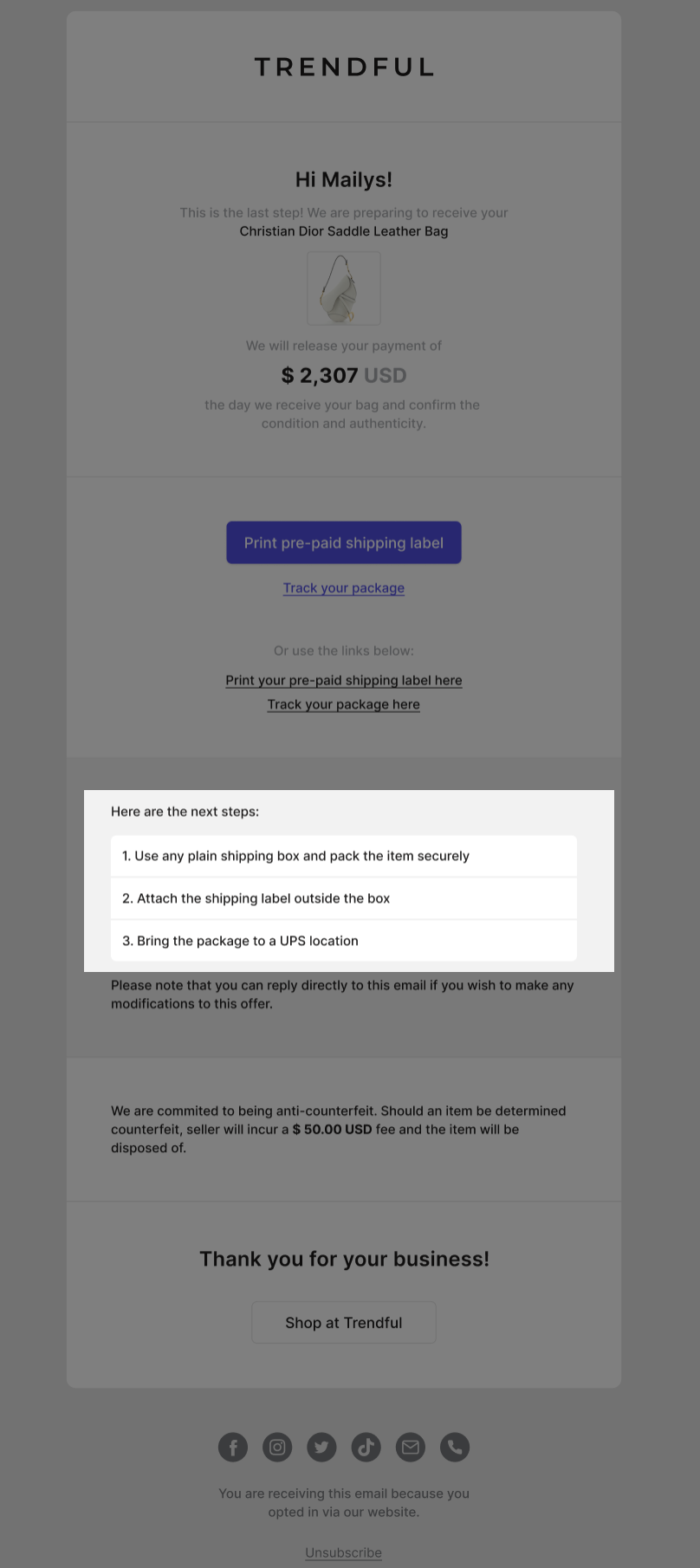
Email disclaimer
Insert a disclaimer for the automatic email your customers receive for instant offers (see image above).
An example email disclaimer could be “We are committed to being anti-counterfeit. Should an item be determined counterfeit, seller will incur a $50.00 USD fee and the item will be disposed of.
Currently, you cannot have different email disclaimers for different item categories.
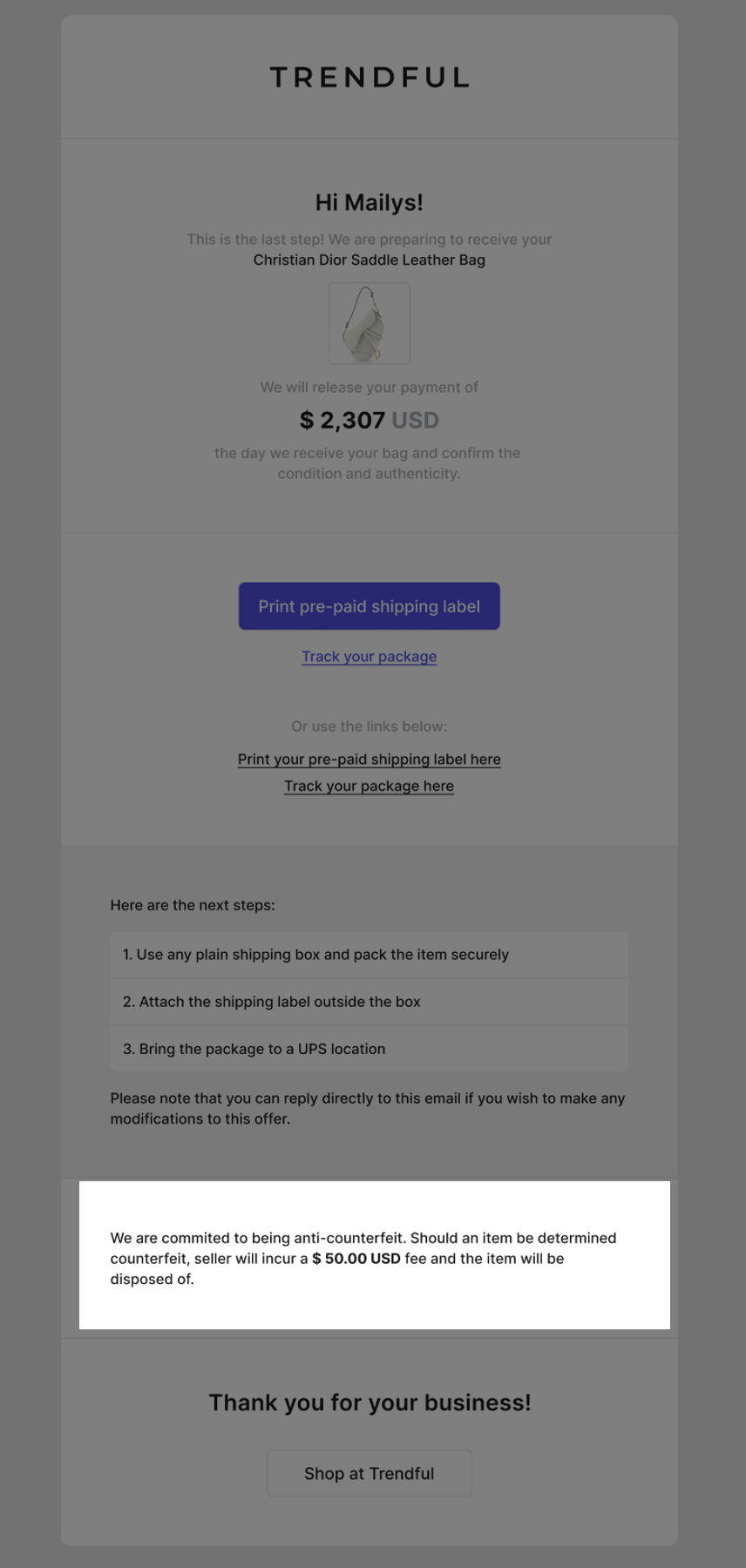
Customize response time
For the automatic email notification that is sent to customers after they request a manual quote, you can also adjust the response time (see image below).
By default, the response time is 24 hours.
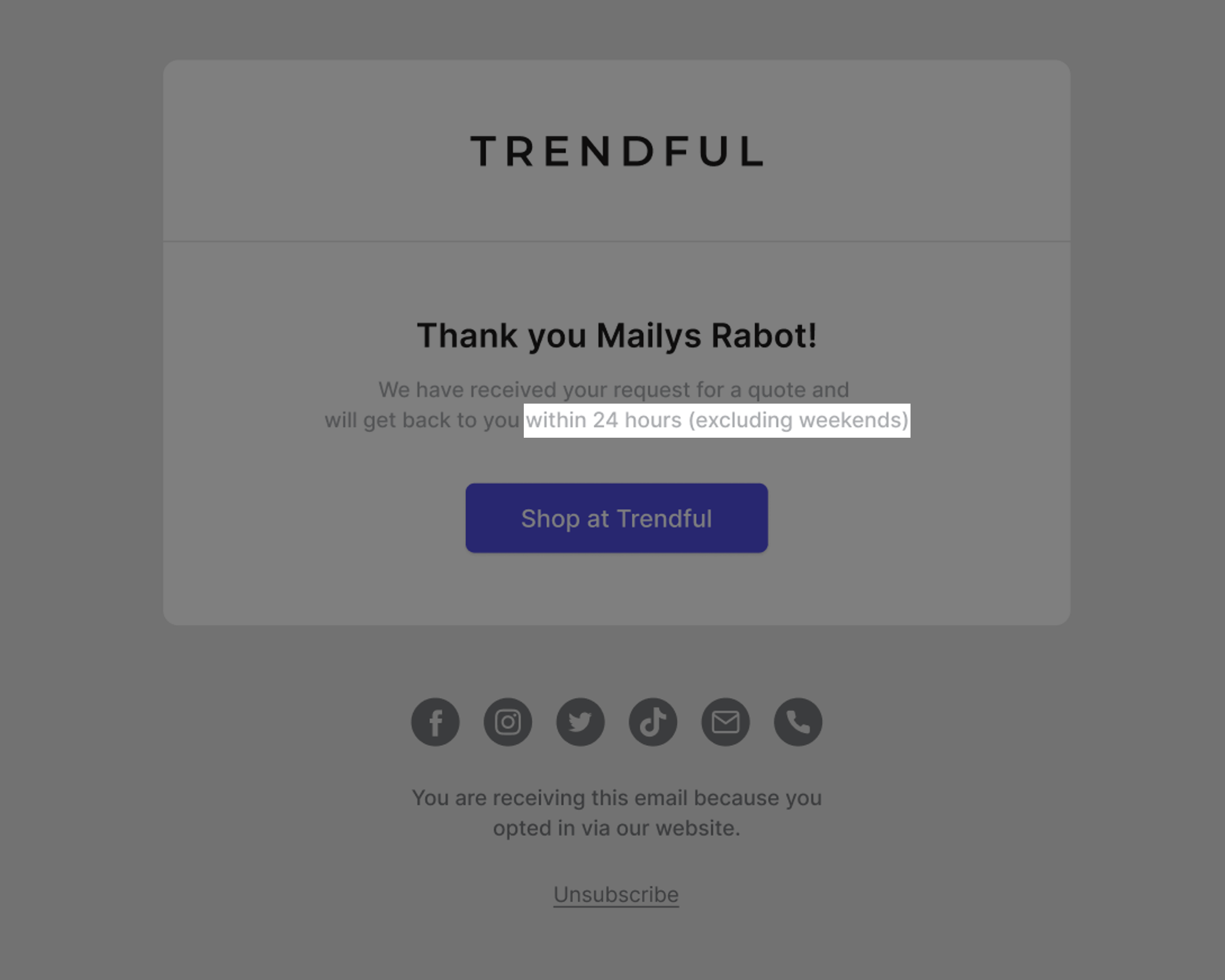
Link your social media accounts
In the automatic emails sent to your customers you can also choose to link any of your social media accounts – Instagram, Facebook, TikTok, Youtube, etc (see image below).
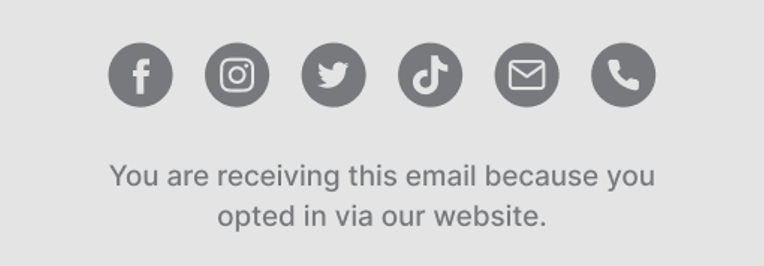
Choosing to link your social media accounts is completely optional.
Add terms & conditions
Before your customers accept an instant offer or submit a manual quote request, your customers will be prompted to create an account on the Resale App. This account allows them to keep up-to-date on their past/current offers and past/incoming payouts from you!
When they go to create an account they have to accept your terms & conditions, which enables you to protect your business as well as your customers.
There are two different ways in which you can give us your terms and conditions:
- You can provide a link to your Terms & Conditions on your website (see image below on the left).
- Or you can provide written text that describes your business’ Terms & Conditions (see image below on the right).
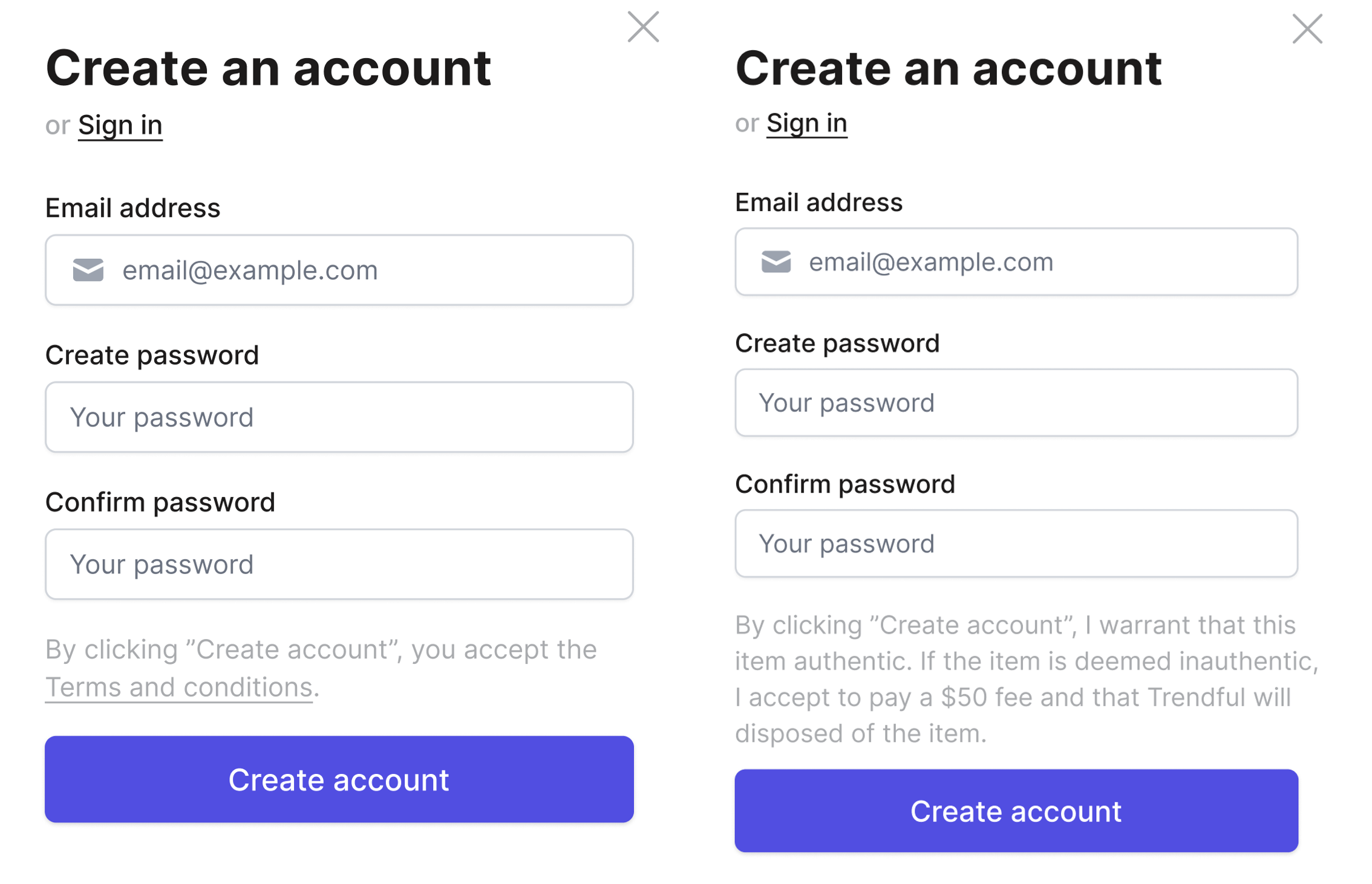
Choose when offers expire
You can choose how long you want your sent offers to be valid for. If left blank, the offers won't expire. However, you can set a specific number of days for the offers to be valid.
Set a reminder period for offers and shipping
(Enterprise only)You can set a reminder period for your customers to remind them to accept an offer send their items to you. This reminder will be sent via email and will be sent X days after the offer was sent to the customer or the shipping label was created. If left blank, no reminder will not be sent.
Automate shipping and select shipping options
Currently, automated shipping is only available in the United States and Canada. If your business operates outside of these regions, you can either use your own shipping carrier or require customers to handle shipping to your location. For select carriers in other countries, Trendful may be able to integrate your own shipping account—feel free to contact us for more information.
When shipping is automated, customers can create and download shipping labels directly from their Resale App by clicking "Get shipping label". They’ll also receive the label via the confirmation email. As an admin, you'll be able to view the shipping rate and tracking number from your Trendful Admin account.
If you choose not to automate shipping, customers can only download labels already created in advance via the "Get shipping label" button. In that case, you’ll need to manually generate each label from your Admin account, decide whether to include insurance, and send it via the automated confirmation email.
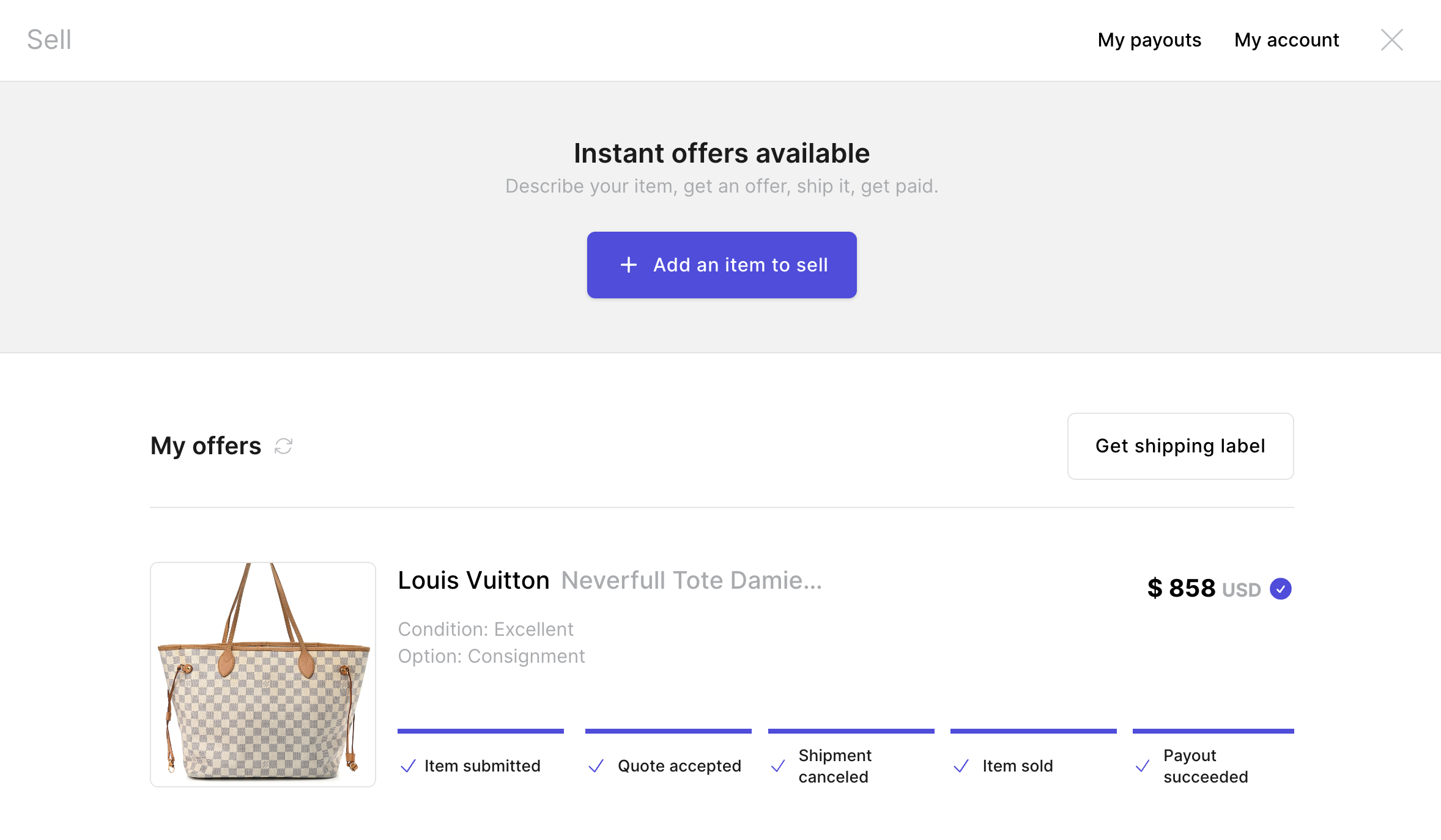
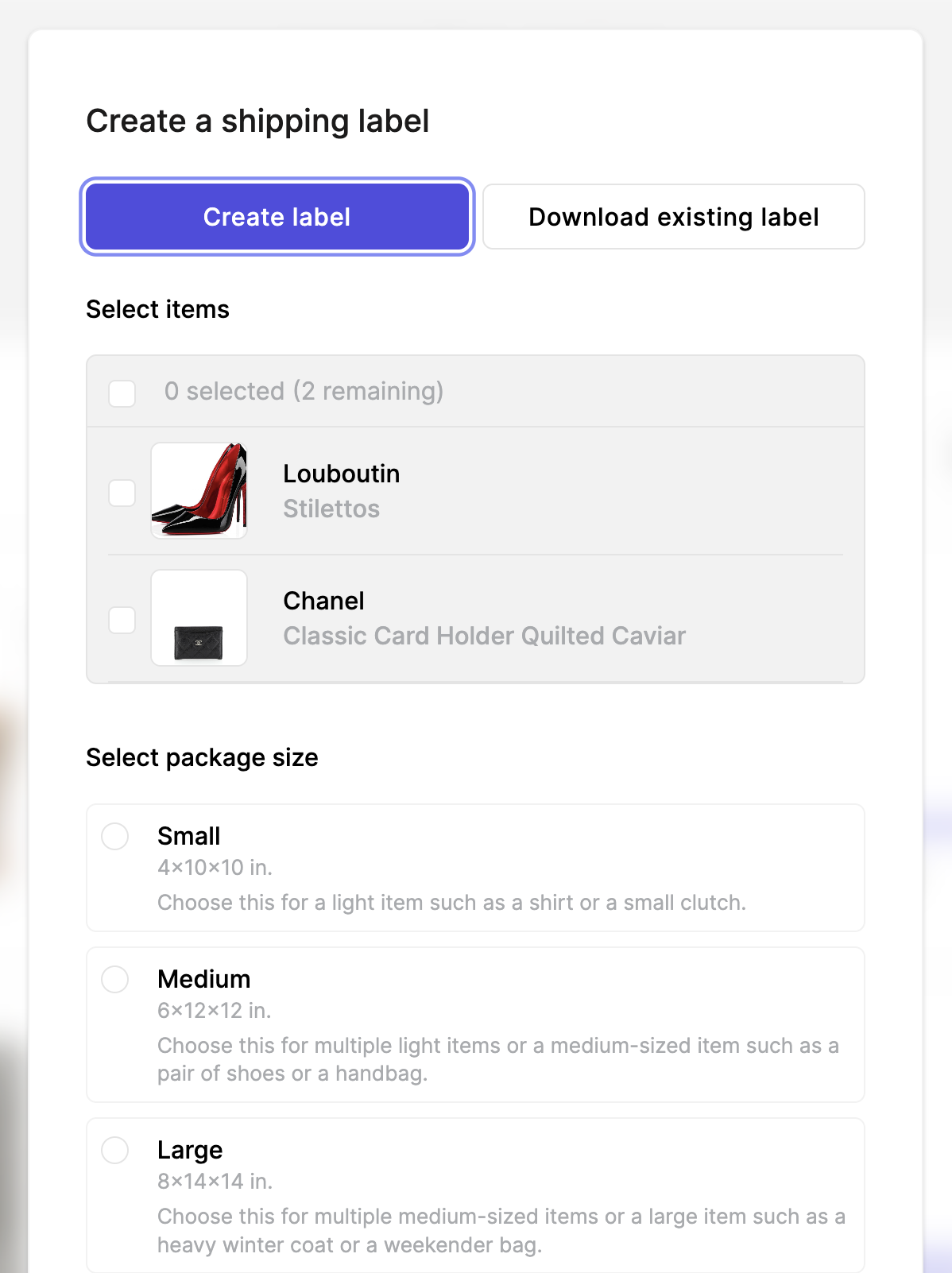
Require physical address
If you don't automate shipping, you can choose not to collect the customer’s physical address upfront. Instead, they’ll be prompted to enter it before submitting their first item. If shipping is automated, the customer must provide their address before submitting any item.
Select your preferred shipping carrier
When enabling automatic shipping, you can choose one preferred carrier:
- USPS
- UPS
- Canada Post
- FedEx
Trendful offers pre-negotiated commercial rates through its business accounts with these carriers.
Note: USPS labels are not scan-based, meaning you're charged for the label regardless of whether the customer ships the item. However, if the label hasn’t been used, you can cancel it from the Admin interface to avoid charges.
Select insurance options
You can choose to:
- Automatically include insurance for every label created in the Resale App.
- Let customers choose whether to include insurance when generating their label.
When customers select their own insurance, they can see the details of the insurance cost, which is calculated based on 1% of the item's estimated resale value or the accepted offer amount if no resale estimate is available.
If enabled, insurance fees can be deducted from the customer's payout. Insurance is calculated as 1% of the item's estimated fair market value or the accepted offer amount, whichever is available.
Note: Insurance can only be purchased for items valued up to $5,000.
Note: Shipping charges are applied to your default credit card once the item enters transit. If any charges fail (e.g., a payment didn't go through or rates are adjusted post-drop-off), they will be added to your next billing cycle as manual adjustments.
Note: If you don't want to cover shipping or insurance costs, you can deduct those fees from your customer's payout. This feature can be automated for Enterprise Plan users, or handled manually on other plans.
Insurance Claims
To file a shipping claim, contact support at support@trendful.com.
If insurance is selected, claims must be filed within specific timeframes depending on the type:
- Lost: 15-60 days after the ship date for U.S. domestic shipments; 30-90 days for international shipments
- Stolen: No later than 30 days after the ship date
- Damaged: No later than 30 days after the ship date
Required documentation includes customer communication and invoice. For stolen or damaged claims, additional evidence is required such as proof of theft or photos of the damage.
The timeline for claim resolution depends on the type of claim, but once submitted to our shipping third-party, it can take a couple of weeks to receive a response and longer to receive approval. Approved claim amounts are given as credits, which can be used towards subscription or shipping services, or can also be used to refill the Trendful wallet for payouts.
If the insurance option isn't selected, a claim can still be submitted, but most carriers will reimburse up to $100 plus shipping fees. Approval and timeline for such claims aren't guaranteed.
Shipping label expiration period
You can set an expiration period for shipping labels. Labels older than the defined number of days (up to a maximum of 49 days) will be automatically canceled.
Note: This feature is currently only available in the US.
Automatically include packing slips (Enterprise only)
You can choose to automatically include a packing slip with each shipping label. When enabled, customers will receive a packing slip that includes their name and item information to include in their package.
Packing slip verbiage (Enterprise only)
You can customize the message or disclaimer that appears on the packing slip. To do so, click Edit in the Packing slip verbiage section of your Admin settings.
Automate payouts and select payout options
You can use Trendful to automatically send payouts to your customers via ACH (US only), Venmo (US only), or PayPal. Payouts issued through Trendful will appear in the My Payouts section of the Resale App. If you choose to manage payouts externally, customers will see the message:
Payouts are sent via another service.
Select your payout methods
Whether or not you use Trendful to process payouts, you can configure the payout methods available to your customers. They’ll be able to select their default payout method and enter any required information. The supported options include:
- Bank transfers – If using Trendful, customers can connect their bank account manually or via Plaid (ACH, US only). Otherwise, banking info is not collected.
- PayPal – Customers can enter their PayPal email.
- Venmo – Customers can enter their Venmo username or phone number (US only).
- Zelle – Customers can enter their email or phone number (US only).
- E-transfer – Canada only.
- Check
- Store credit
Set up automatic payout deductions (Enterprise early access)
You can configure automatic deductions that are applied to customer payouts. These may include fees such as shipping, cleaning, authentication, or repair. To enable this feature, go to the Automatic deductions section in your Trendful Admin account and click Edit.
Available deductions:
- Shipping label – Automatically computed
- Shipping insurance – Automatically computed
- Authentication fee – Fixed amount
- Cleaning fee – Fixed amount
- Repair fee – Fixed amount
- Other fees – Custom fixed amount
These deductions will be automatically subtracted from the final payout amount before it is issued to the customer.
Select inventory settings
You can connect your Trendful account to your Shopify Store and customize inventory automation settings to streamline product listings and updates.
List products as active
If this option is turned on, newly listed products will be automatically marked as active in your Shopify store - even if their status was inactive in Trendful. When disabled, products will be listed as drafts if marked inactive in Trendful, and as active if marked active.
Automatically generate a SKU number
If enabled, any newly created product missing a SKU will automatically be assigned a randomly generated 8-character SKU number.
Product tags
Use product tags to quickly categorize and manage your inventory. You can add, edit, or remove product tags to streamline filtering and attribution workflows. You can set tags to always be added to products.
Expiration period
You can customize the expiration period in days. If left blank, products will not expire. Products that remain listed beyond the expiration period will be automatically marked as expired. If currently active in Shopify, they will be moved to draft status.
Conclusion
The Resale App features that are customizable are continuously evolving and may change in the future. However, currently, the features described in this guide are the only ones that are currently customizable for your Resale App, unless you have the Enterprise Plan.
Trendful will send email updates when new features are released. If at any time you would like to make changes to your customizations, you can navigate to Settings > Preferences in the admin. If a customization is not available from the Preferences page in the admin, you can contact support@trendful.com. to make the change for you.